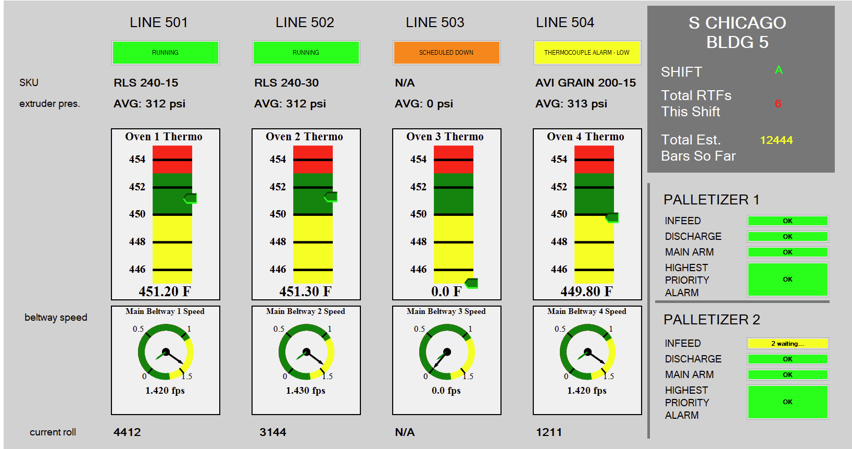GainSeeker Dashboards make performance
visible to all stakeholders, enhancing accountability and ownership of process improvement. Businesses can track key metrics and optimize their
quality management system.
GainSeeker delivers advanced
Statistical Process Control tools for businesses seeking data-driven quality management solutions.
Would you rather have a cloud solution?
GS Premier offers a cloud-based alternative, delivering the same level of insights and analytics with the flexibility of a cloud environment.