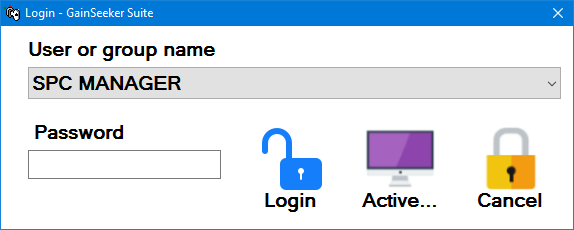
After launching one of the GainSeeker modules, you will be prompted to log in. (For instructions on logging in to WebViz, click here.)
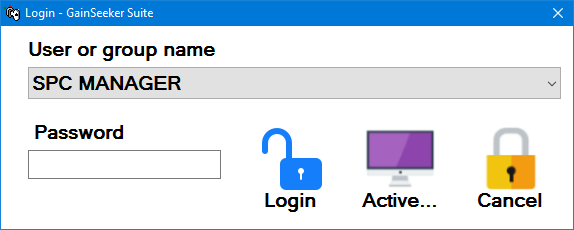
Click the User or
group name list and select your user
or group name.
When the list of users is displayed, you can begin typing to move to
the first name that matches the characters you have typed.
If a password has been set up for the user or group
name you selected, click in the Password
box and type your password. Otherwise, leave the Password
box blank.
Tip: After selecting the User or group name, if a password
is required, you can easily move to the Password
box by pressing the Tab key or by pressing the Enter key twice.
If you enter the wrong password three times in a row, the GainSeeker
module will automatically shut down and a record will be added to
the audit
trail.
Click Login or press the Enter key to log in.
In most GainSeeker modules, when you are already logged in to the module as one user, you can then log in as a different user by clicking the File menu and then clicking Login.
In most GainSeeker modules, you can view a list of users who are currently logged in by clicking the Active button.
When you install GainSeeker for the first time, GainSeeker will create an SPC MANAGER user with full access to every module and function in the system (except the password reset utility). You may use this name to log in to the GainSeeker suite. If you installed the Tour Data, you may also have TOUR users that are assigned to other Configurations.
|
After you become more familiar with the system, you may prefer to have a particular user or group name selected when you start a GainSeeker module. For options and instructions, see Automatically selecting the login name.