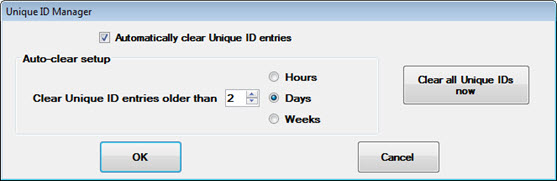
Inspections settings pertain to PC Collect and/or GS Collect mobile inspections that are created using the Inspection Editor in the GainSeeker Inspections module.
|
Contents [Hide] |
Follow this path on the Configurations tab of the GainSeeker System Administration module to access the Inspection unique ID expiration setting::
Configurations | "Configuration name" | Data entry | Inspections
Select the Enable right-click menu on charts checkbox to display a right-click menu for charts that display during a running inspection.
Right-click this setting to determine when and whether historical Unique IDs for inspections are deleted. When you clear Unique IDs for the current configuration, the SPC and DMS data for those Unique IDs remains in the database, but those deleted Unique IDs are no longer displayed to the user when opening an Inspection.
To automatically clear Unique ID entries older than n (a set time interval):
Select the Automatically clear unique ID entries check box.
Use the Auto-clear setup
settings to select the age at which Unique ID entries are to be cleared
each time the inspection loads for this configuration.
For example, in the image below, any Unique IDs older than 2
days will be cleared from
the database each time a user in the current configuration runs an
inspection.
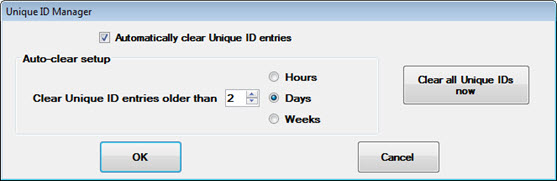
To automatically clear all Unique IDs for the configuration - regardless of age - click Clear all Unique IDs now.
For PC Collect, it is also possible to use Python scripts to automatically delete the current Unique ID after it has been completed.