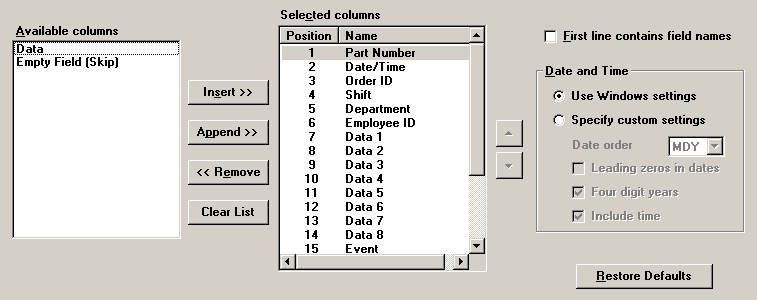Export format information
 This topic contains information about the legacy Import/Export Manager, which is being phased out from GainSeeker Suite. It is still available for use in the current version of GainSeeker, but is being replaced by the new Import/Export Data function in the GainSeeker Utility module.
This topic contains information about the legacy Import/Export Manager, which is being phased out from GainSeeker Suite. It is still available for use in the current version of GainSeeker, but is being replaced by the new Import/Export Data function in the GainSeeker Utility module.
Step 2
If you selected the *.CSV, *.QSV, or *.TAB file type on Step 1 of the Import Export Manager, the Step 2 of the Import Export Manager allows you to specify the format of your export file.
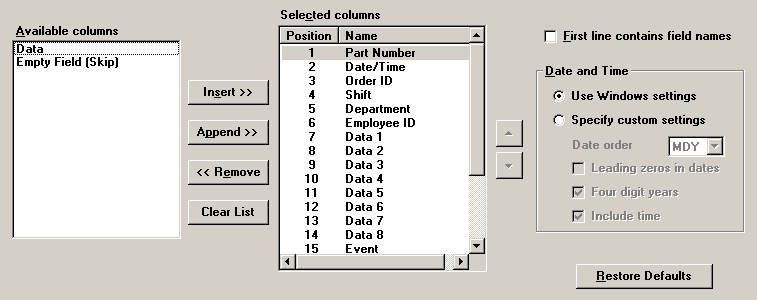
Columns to export
Choose the columns you want to export from the Available Columns list, and then click Insert. The columns that appear in the Selected columns list will be the columns of data that will be exported.
To change the order in which columns will be placed in the export file, click on a column and then click  or
or  to reposition it. To remove a column from the Selected columns list, click on that column and then click Remove. It will then be moved back to the Available Columns list.
to reposition it. To remove a column from the Selected columns list, click on that column and then click Remove. It will then be moved back to the Available Columns list.
Any missing data value will be exported as an empty field in the subgroup.
Tip: We suggest that you always export the Part Number and the Date/Time. When exporting DMS data, you should also export the Process. The combination of these values makes up the unique identifier for each data record.
Export field names in first line
Select the First line contains field names check box if you want the program to export the names of the fields (such as "Part Number", "Shift", "Event", etc.) in the first line of the export file. This option is not available when exporting to XML format.
Set export date/time format
To use the date/time format defaults from Microsoft Windows on your workstation, click Use Windows settings.
Otherwise, to customize the way that the date/time stamps are exported, click Specify custom settings and configure the following options:
-
Use the Date order list to choose the order of month (M), day (D), and year (Y) for the exported data.
-
To ensure that every date/time stamp has the same number of characters, select the Leading zeros in dates check box.
To turn off leading zeros, clear the Leading zeros in dates check box.
For example, the date of September 1, 2005, displayed in Month/Day/Year format would be shown as:
-
-
To export the years with four digits (e.g., 9/1/2005), select the Four digit years check box.
To export the years with two digits (e.g., 9/1/05), clear the Four digit years check box.
-
To include the time stamp with the date stamp, select the Include time check box.
To export only the date portion of the date/time stamp, clear the Include time check box.
Restoring default settings
If you have made many changes on this screen and want to start over with the default settings, click Restore Defaults. This will completely undo all changes you have made on this step of the Export Wizard.
 This topic contains information about the legacy Import/Export Manager, which is being phased out from GainSeeker Suite. It is still available for use in the current version of GainSeeker, but is being replaced by the new Import/Export Data function in the GainSeeker Utility module.
This topic contains information about the legacy Import/Export Manager, which is being phased out from GainSeeker Suite. It is still available for use in the current version of GainSeeker, but is being replaced by the new Import/Export Data function in the GainSeeker Utility module.