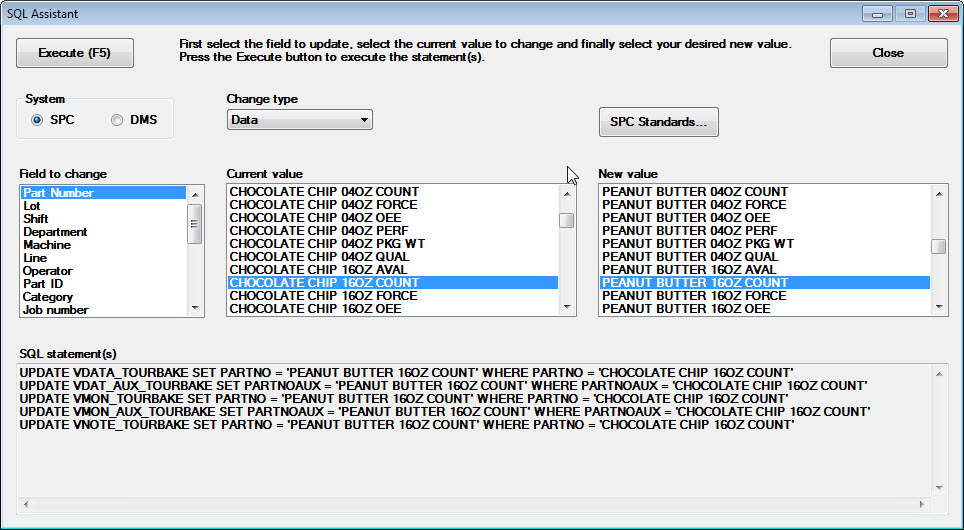
Following is an example of changing a standard using the SQL Assistant:
The overall process used is to manually create a new standard, use the SQL Assistant to copy all the data from an existing standard to the new standard, and then manually delete the existing standard.
You can use the SPC Standards button on the SQL Assistant window to create a new standard. This will be the standard that your existing data gets copied to. The standard must exist before you can copy the data to it.
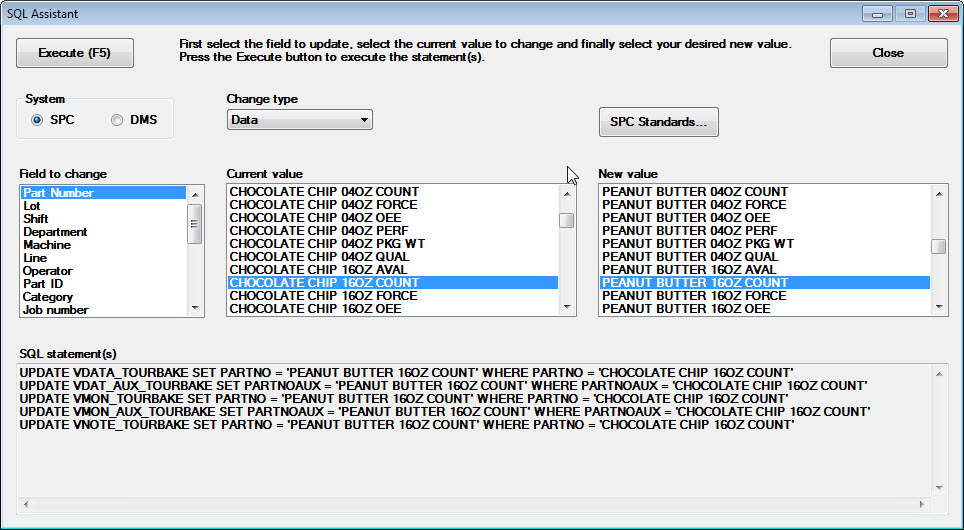
Use the SPC Standards button to create the new standard. Best practice is to Duplicate the old standard name to the new standard name.
Click on the drop down list for Change Type and select Data.
Select Part Number for Field to change.
Select your existing Standard in the Current Value list.
Select your new Standard in the New value list.
Click the Execute button.
At the prompt, click OK to execute the statements.
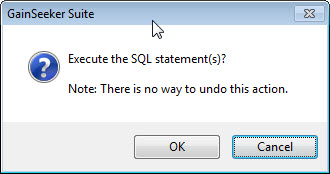
This will update data in your database based on the SQL statements box.
Use the SPC Standards button to delete the old standard.