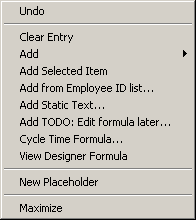
You can right-click on any row in the grid and select an option from the menu to perform one of these functions:
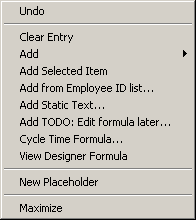
Undo – removes the most recent change made to the grid.
Clear Entry – clears all values from the selected cell.
Add - allows you to choose an item from the list of columns to be added to the selected cell.
See also Adding items to the grid
Add Selected Item – adds the highlighted item from the list of columns to the selected cell.
See also Adding items to the grid
Add from pre-defined list – allows you to select from a pre-defined list the value that will be stored for this GainSeeker Field, rather than reading the values for this field from the query result sets. This option is only available when you right-click cells with pre-defined lists such as traceability, part number, process, or defect descriptions.
See also Using static text
Add Static Text – allows you to type in text that will be stored for this GainSeeker Field, rather than reading the values for this field from the query result sets.
See also Using static text
Add TODO: Edit formula later – allows you to add a comment or formula to a cell. After finishing this template with the Database Integration Wizard, you must use the Template Wizard for final editing of these TODO formulas.
See also Adding a formula
Cycle Time Formula - provides a simple method for calculating the time difference between a start date/time and end date/time from the query result set. This is particularly useful for service data such as order processing time.
See also Adding a formula
View Designer Formula - allows you to view the actual template formula that will be used for the GainSeeker Field, instead of the simplified or abbreviated information displayed on the grid.
New Placeholder – appends a new cell to the grid, which can be used for mapping other columns or for formulas.
See also Adding placeholders for use with formulas
Maximize – makes the grid larger so that you can see more of it at one time.