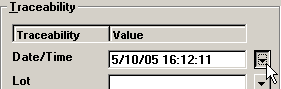
GainSeeker will automatically apply the computer's date and time to the data.
However, there may be occasions when you want to specify a different date/time stamp for the data. For example, if you are entering data that was collected during the previous day, you may want to record the actual date when the data was collected rather than the date when you are putting the data into GainSeeker.
To change the date and time that will be stored with the data, click the arrow for Date/Time:
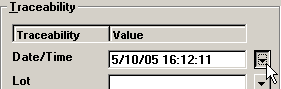
|
|
This displays the Pick Date screen where you can select the date and time to apply to the data record.
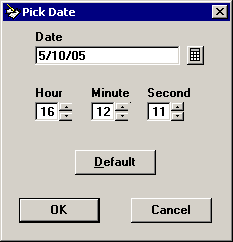
On this screen, you may click the ![]() button and the
button and the ![]() and
and ![]() buttons to change the date and time, or simply type the new date and time into the Date, Hour, Minute and Second boxes.
buttons to change the date and time, or simply type the new date and time into the Date, Hour, Minute and Second boxes.
To set these values to the computer clock date and time, click Default.
After setting the date and time, click OK.
More: