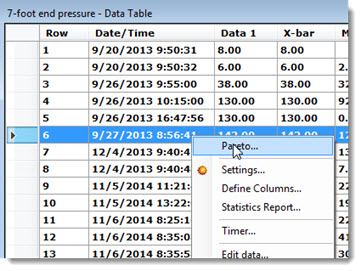
You can draw a Pareto chart using the data in an SPC Data Table in the GainSeeker Charts module. The Pareto chart gives you a comprehensive view of individual data records in the table. It is useful for seeing how your data records are distributed among various traceability categories.
You can also opt to drill down on the Pareto chart bars to get to the root causes of variation in your process so you can work to improve them.
The Pareto chart that displays counts the number of data records containing each traceability value and then sorts those traceability values in order by the number of associated data records.
You can draw a Pareto chart from data records on the SPC Data Table.
Make sure that all columns that you might want to analyze as Pareto bars are displayed on your data table. To change the data table columns displayed, right-click on the data table and then click Define Columns.
Right-click on the data table and choose Pareto, or click the Options menu and choose Pareto.
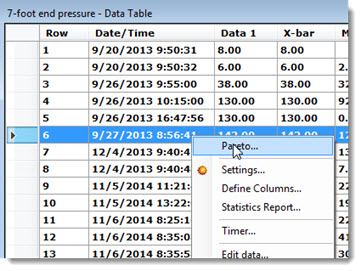
The Choose Sort By Field dialog displays.
Click a traceability or corrective action field in the Sort by field list, then click OK. See information about selecting Event, Cause or Action taken from this list.

 You
should only choose a field that is displayed on the data table (see step
1 above). Choosing a field that is not on the data table will display
a Pareto chart with only one bar (the Count of rows on the data table).
You
should only choose a field that is displayed on the data table (see step
1 above). Choosing a field that is not on the data table will display
a Pareto chart with only one bar (the Count of rows on the data table).
A Pareto chart with data sorted for the selected field (Machine in this example) displays on the GainSeeker Charts window.
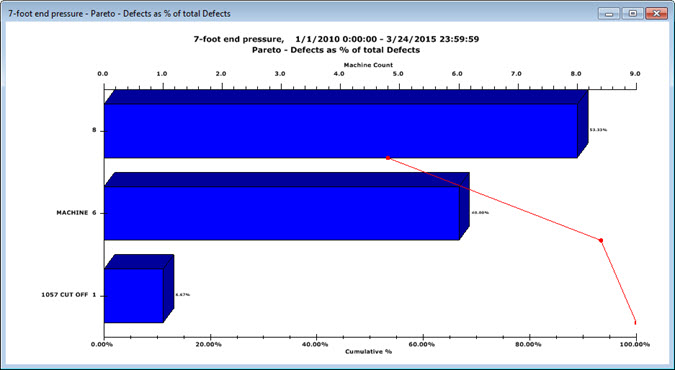
Because the Pareto chart that displays is like a DMS Pareto chart, it allows you to perform actions on the chart such as drilling down on a Pareto chart bar to get to the root cause and using the Drill-down wizard right-click option on the Pareto chart.
There are a few exceptions to how this Pareto chart differs from DMS Pareto charts. See Notes below in this topic for more information about these exceptions.
Each SPC data record is converted to a DMS data record with only one defect.
If you use the right-click menu Duplicate... option to draw another Data Table from the Pareto chart data, you will be unable to edit chart data or notes from that table. However, you can view these items.
The Pareto chart (and any charts you may duplicate from it) cannot be stored in a desktop.
If you plan to view the Pareto chart by Event, Cause or Action taken, you must select it in the Choose Sort by Field dialog step before drawing the chart. These are not available when drilling down a specific bar on a Pareto chart.