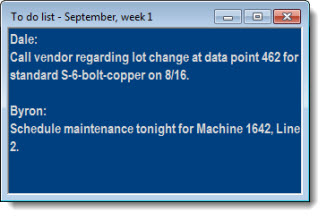
You can easily create a Note window that can be saved alone as a desktop or added to a desktop along with SPC charts, DMS charts, and dashboards. This can be useful for collaborating with others or for keeping a list of action items.
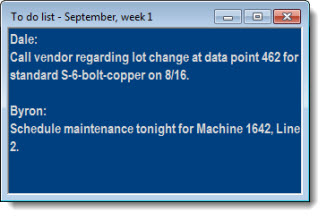
|
Contents [Hide] |
Click the File menu on the GainSeeker Charts window. Then, click New Desktop Note... on the list that opens:
![]()
The Desktop Note dialog box opens. In this example, text for the window caption is entered (Fig. 1). Fig. 2 shows the text displayed on the window in view mode:
Fig. 1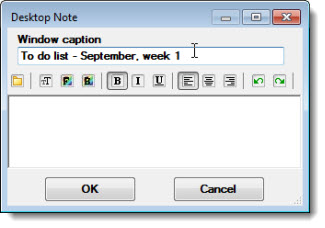 Fig. 2
Fig. 2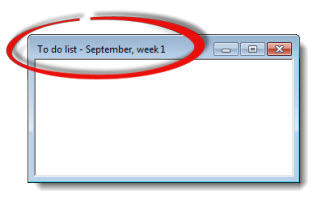
Enter text in the message field (Fig. 1). Click OK to display the window in view mode (Fig. 2). The foreground and background colors have been changed on this example:
Fig. 1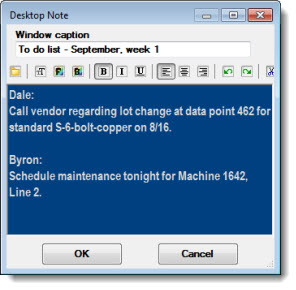
Fig. 2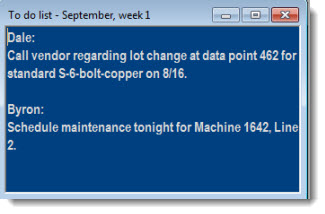
 Unless you store the note itself as a desktop or store it with charts and dashboards as a desktop, the note window is only temporary.
Unless you store the note itself as a desktop or store it with charts and dashboards as a desktop, the note window is only temporary.
See Storing the note for future use below
You can store the note on a desktop along with SPC charts, DMS charts, and dashboards that you choose as in the example below. You can also store just the note window itself as a desktop.
For more information on storing the note as a desktop, see Storing charts and dashboards as a Desktop
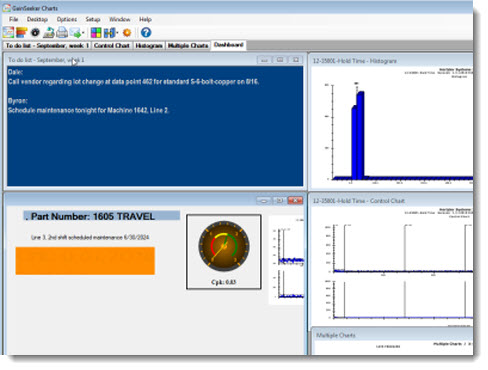
Fig. 1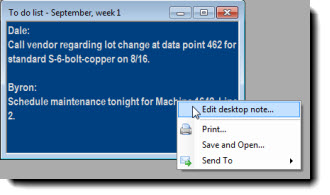 Fig. 2
Fig. 2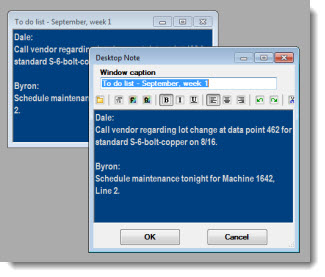
 When you make any changes to a desktop, GainSeeker does not prompt you to save the desktop with those changes.
When you make any changes to a desktop, GainSeeker does not prompt you to save the desktop with those changes.
You can save the desktop as a new desktop or overwrite an existing desktop. See Storing Charts and Dashboards as a Desktop