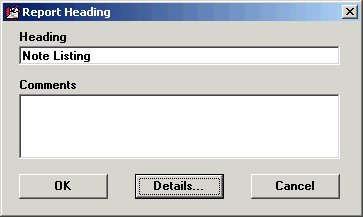
If you want to print a range of Notes, click the Print button from the first screen of the Note Manager, or choose Send to Printer from the File menu.
Clicking Print will use the Report Writer to format the notes. The Note Manager will prompt you to enter or change the report heading and add comments that appear immediately below the heading.
When printing notes, you can decide which pieces of subgroup information you want to print with the notes. To do this you must click the Details... button when the Report Heading dialog appears.
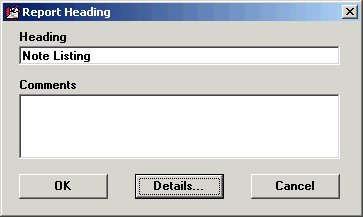
This will bring up the Print Details dialog. Select which items on the Available items list you want printed and insert them into the Selected items list.
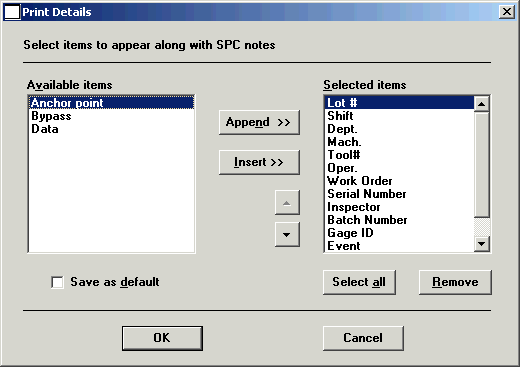
You can also print a selected range of notes to an editor by clicking Send to Editor. Doing this allows you to edit the notes for printing. However, any changes you make in the Editor will not change the notes themselves. The editor can be defined in the Cms.ini setting ‘ Editor=’, and is set as WordPad by default. When this information is sent to your chosen editor, the file is created and stored in the file path you designated in the " Temp_Path=" setting in the Cms.ini. From the Editor, click Print from the File menu bar to print the list of notes.