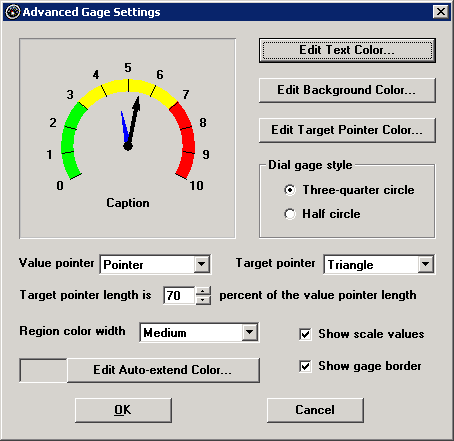
To modify the Advanced settings for a Dial gage or a Bar gage, click Edit options. This displays the Advanced Gage Settings screen.
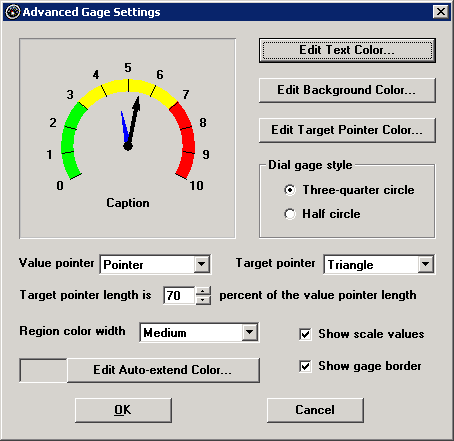
Tips for Advanced Gage Settings
All settings except Auto-extend Color will be reflected on the sample gage window displayed on this screen.
The Value pointer reflects the statistic being reported by this gage. Changing the Text Color also changes the color of the Value pointer.
The Target pointer displays the fixed Target value.
If a Dial gage displays the numeric scale values too close to the gage tick marks, set the Region color width to Small diameter. You may also want to change the font used for Scaling.
When designing for PDA mode, the gage image will use more of its area if the labels are blank and the scale values are not displayed.
Details and examples
For more detailed information on these settings, see the following:
More: