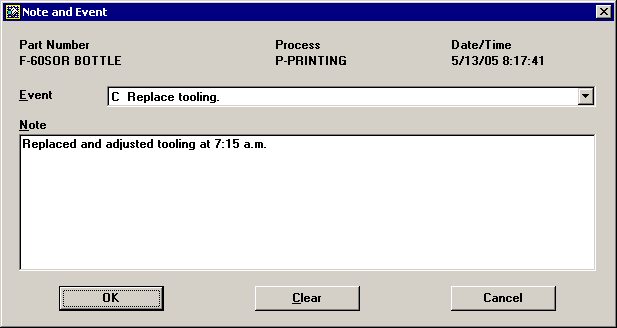
When you click the Edit Note menu option, the Note and Event screen is displayed.
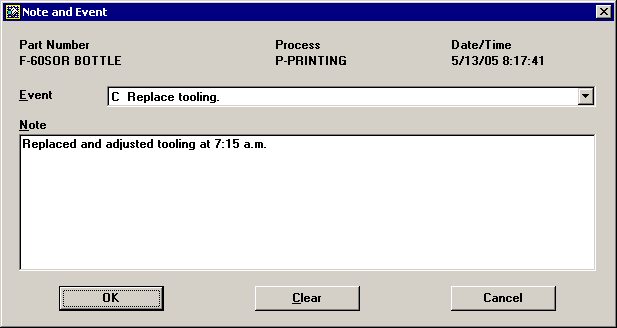
If GainSeeker has been configured with a pre-defined list of events or special causes, you can click the Event list and select the most appropriate item.
You can also click in the Note box and type a short description of what caused the defects or corrective action taken.
To start a new paragraph, press SHIFT+ENTER or CTRL+ENTER.
After you save this note, anyone who edits views the note will be able to click the hyperlink at the bottom of the note, like the following example:
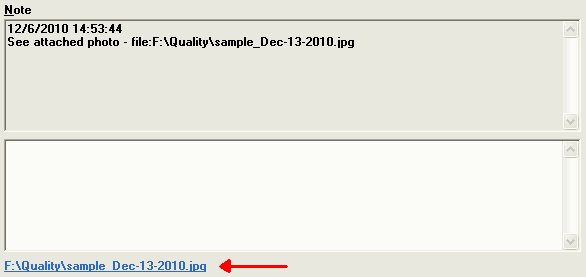
Both keywords (http: and file:) work the same way, although it is most typical to use http: when linking to a web address and file: when linking to a file on your network.
Also:
The first space or end-of-line character that is found after the http: or file: keyword is considered to be the end of the address .
If there is a space in the address (e.g., in the name of a file or folder), you must put quotation marks around the address .
Do not put a space between http: and the address or between file: and the address.
Valid links can be formatted like the following examples:
|
Most typical: |
but this also works: |
|
http://www.google.com |
file://www.google.com |
|
http:www.google.com |
file:www.google.com |
|
http:https://mail.google.com |
file:https://mail.google.com |
|
file:F:\Quality\pix\dhc41223.jpg |
http:F:\Quality\pix\dhc41223.jpg |
|
file:"L:\QA pix\sample 3102.gif" |
http:"L:\QA pix\sample 3102.gif" |
|
file:\\servermfg03\controlplans\414403.doc |
http:\\servermfg03\controlplans\414403.doc |
If you enter more than one http: reference in a note, that note will create a clickable hyperlink for the first two http: references found.
If you enter more than one file: reference in a note, that note will create a clickable hyperlink for the first two file: references found.
You can include both http: references and file: references in the same note.
If more than one of these references is found in a note, the note will display a single hyperlink that will open all of the referenced items when clicked.
When you reference a file or web address, GainSeeker uses the program that Windows associates with that file type to determine which program to use when opening the file.
If you need to delete the text of the Note and start over, click Clear.
To exit the Note and Event screen without saving changes, click Cancel.
To accept the Event and Note you have entered, click OK.