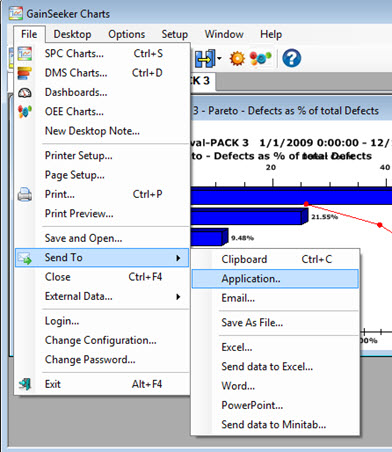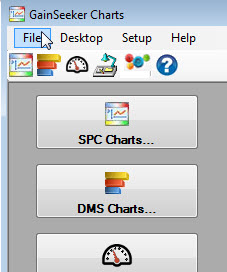
This topic details the File menu options that may be available on the GainSeeker Charts window depending on what you have displayed in the window.
|
Contents [Hide] |
Click File to display the list of available options:
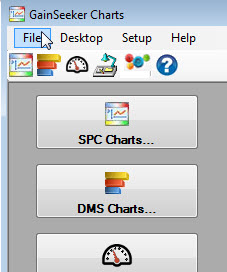
Change to a different GainSeeker configuration but keep the permissions (role) of the current user or group name.
Change a password to GainSeeker Suite.
Closes the selected chart, dashboard, or desktop window on the GainSeeker Charts window.
Opens the Open Dashboard dialog that is used to open, create, change, and import/export Dashboards.
Exits the GainSeeker Charts module.
Use the Windows clipboard or a Python script to access external data for GainSeeker analysis
Log in as a different user or group name without exiting the GainSeeker Charts module and view details about who is logged into GainSeeker at any given time and the number of licenses currently in use.
Adds a captioned note window that you can save with or without charts and dashboards as a retrievable Desktop.
Opens the DMS Charts dialog used to pick standards, charts, and settings for all DMS charts.
Opens the SPC Charts dialog used to pick standards, charts, and settings for all SPC charts.
Print the current chart. This option only displays on the menu when an item is open on the GainSeeker Charts window.
Print all chart and dashboard windows that are currently open.
Takes a screen capture (or "snapshot") image of the chart. The file automatically opens after you save it as a file. This option only displays on the menu when an item is open on the GainSeeker Charts window.
Sends a copy of the chart, dashboard, or desktop window image or display values (text only) to a program or application you select, or you can save it as a file. You can also send an image of a chart or dashboard (or data text file for lists and tables) to a PowerPoint presentation slide. This option only displays on the menu when an item is open on the GainSeeker Charts window.
To select Send To options, point to Send To on the File menu, then click the action you would like to perform on the submenu that displays.
For more information, see Send To options