 If
you have set options for
OEE retrievals for a configuration, the caption on this dialog is
DMS/OEE Charts.
If
you have set options for
OEE retrievals for a configuration, the caption on this dialog is
DMS/OEE Charts.Use the Part Number tab on the DMS Charts dialog to select multiple part numbers or processes for DMS retrieval Charts.
 If
you have set options for
OEE retrievals for a configuration, the caption on this dialog is
DMS/OEE Charts.
If
you have set options for
OEE retrievals for a configuration, the caption on this dialog is
DMS/OEE Charts.
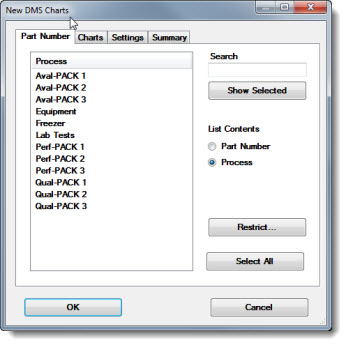
|
Contents [Hide] |
In the List Contents field on the DMS Charts dialog, you can select whether to display a list of part numbers or a list of processes from which to choose. If you have established a Priority list, this option will also be available (otherwise it is hidden from view).
A priority list is a short list of items that is set up for each user or group name. When you use priority lists, each person who logs in can work with the short list of items they use the most. See Priority Lists for more information.
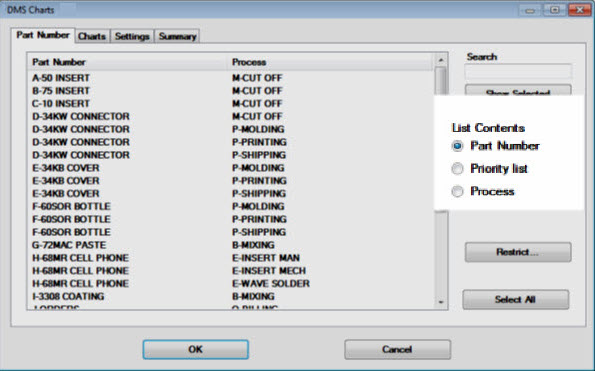
For more information, see Finding and selecting standards or processes
To: |
Do this: |
Scroll through the standards list or processes lists— |
|
Change the sort order of the list of standards— |
|
To restrict the list to showing closer matches to a wanted standard— |
|
For more information, see Finding and selecting standards or processes
To: |
Do this: |
|
Select one part number from the list— |
Click on the standard |
|
Select several part numbers listed in sequence— |
Use one of these methods:
or
|
|
Select several part numbers not listed in succession— |
|
|
Click the Select All button on the Part Number tab.
|
||
Narrow the list of standards to include only those with data meeting specific date ranges or filter criteria— |
Click the Restrict button on the Part Number tab. See Using a date period to restrict the Part Number List and Using a filter condition to restrict the Part Number list |