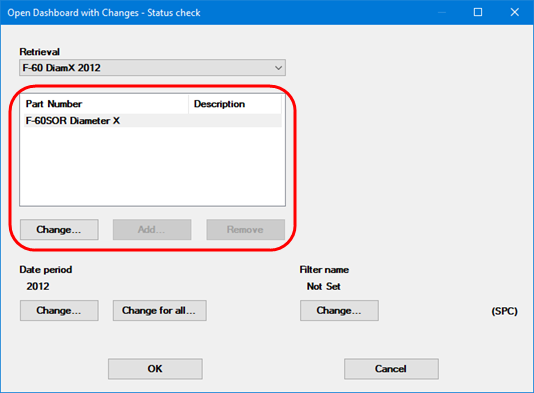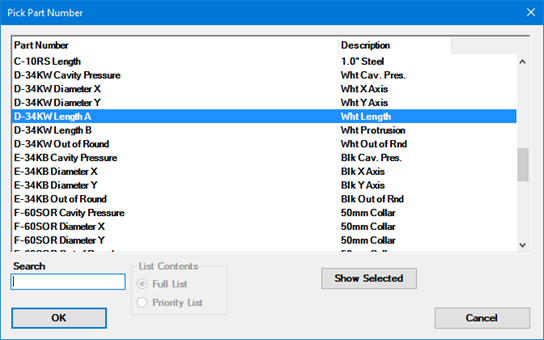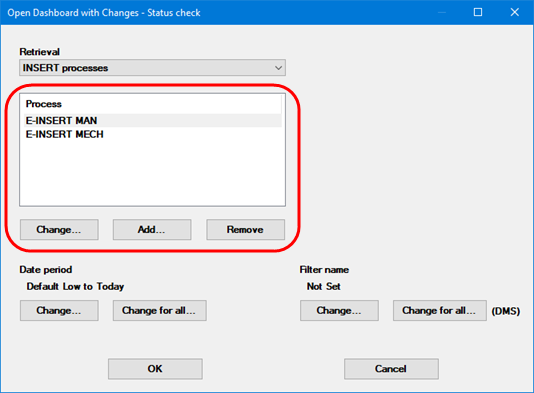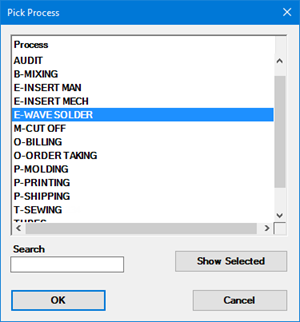Open a Dashboard using a different Part Number or Process
When opening a Dashboard, you can temporarily select a different Part
Number and/or Process for a dashboard retrieval.
These tasks are accomplished using the Open
Dashboard with Changes window.
Selecting a different Part Number
For SPC data, a dashboard retrieval will only support a single Part
Number.
For this type of dashboard retrieval, you can follow these steps to
temporarily change the single Part Number being analyzed:
Use the Retrieval list
to select the retrieval you want to change. For details, see Opening
a Dashboard with Changes.
Below the list of part numbers, click Change.
(The Add and Remove
buttons are disabled.)
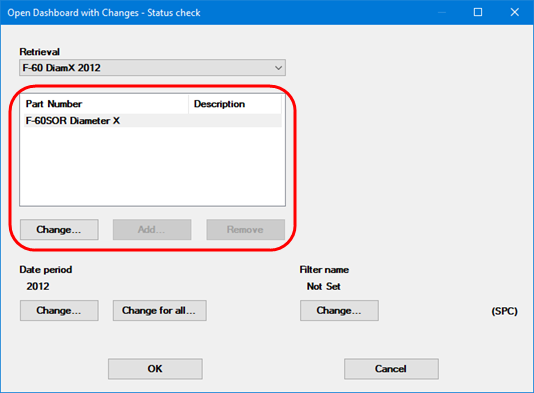
This displays the list of Part Numbers.
Select the Part Number you want to analyze for this dashboard
retrieval. Then click OK.
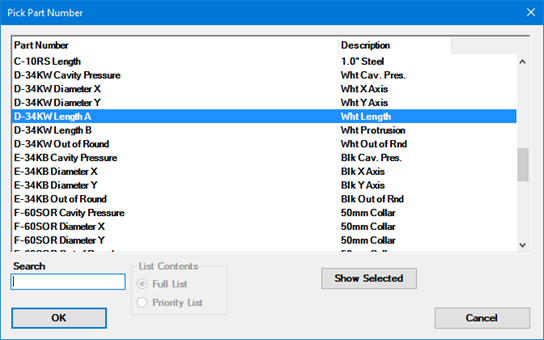
Selecting multiple Part Numbers and/or Processes
For DMS data, a dashboard retrieval will support multiple Part Numbers
and/or Processes.
For this type of dashboard retrieval, you can follow these steps to
temporarily change which Part Numbers and/or Processes will be analyzed:
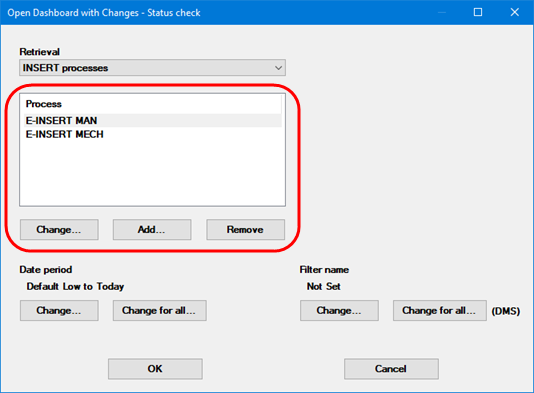
Select the dashboard retrieval you want to change. For details,
see Opening
a Desktop with Changes.
To change an existing item in the Part
Number and/or Process
list:
Select the Part Number or Process you want to change.
Below the list of part numbers and/or processes, click Change.
Select a new item from the list of Part Numbers and/or Processes.
Then click OK.
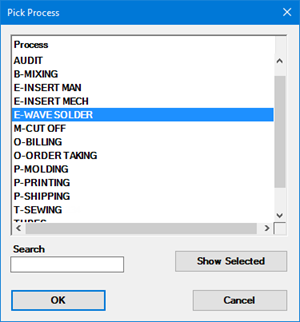
To add more Part Numbers and/or Processes to the analysis, click
Add.
Select one or more items from the list of Part Numbers and/or Processes.
Then click OK.
Repeat this step to add more items.
To remove items from the Part
Number and/or Process
list, select one or more items and then click Remove.
Related topics