

Note: Not all of the sub-inspection test toolbar buttons are technically "tests." For simplicity, that term is used to describe all of the sub-inspection test toolbar buttons.
|
Contents [Hide] |
Circumstances in which you may want to add a checkbox to a sub-inspection:
For example, the inspector must submerge a pipe for two minutes to test for air bubbles, then select the checkbox that this action was performed.
Using this same example, you might also include in the sub-inspection a Timer test that the inspector can use to count the two-minute testing procedure. You might also include a Pass/Fail/NA test to indicate whether the pipe passed or failed the submersion test.
Click the Checkbox test
toolbar button  to
add this test to the sub-inspection.
to
add this test to the sub-inspection.
Enter the text to display with this test in the Text to store as the Test Description (maximum of 30 characters) dialog that opens.
Set any properties for this test on the Properties panel that displays after the test is added.
For information about using the Properties dialog, see Changing property settings
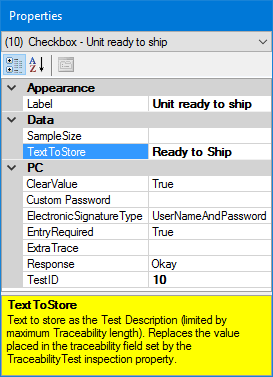
Property |
Default setting or default display |
Allows |
APPEARANCE |
||
[blank] |
The label or instructions displayed for this test during data entry. You can double-click on the Checkbox test to edit this property. |
|
DATA |
||
[blank] - The Sample Size for the data record will be 1. |
Enter a different sample size for the data record. Typical values are 0 or 1. Note: Sample Size can also be affected by the EntryRequired property. |
|
[current test description displays] |
Change the test description. This value is stored in the traceability field specified for the inspection TraceabilityTest property. |
|
PC |
||
|
[PC only] |
[blank] |
A custom password that the user must enter for completed verification for this checkbox. Note: This is used only if the Response property is set to ElectronicSignature and the ElectronicSignatureType property (below) is set to CustomPassword. |
|
[PC only] |
UserNameAndPassword. Inspector must enter their GainSeeker user name and password (or Active Directory password) for completed verification for this checkbox. Note: This is used only if the Response property is set to ElectronicSignature. |
Level1Password or Level2Password. The inspector must enter this level of password for completed verification for this checkbox. CustomPassword
Note: This property is used only if the Response property is set to ElectronicSignature. |
|
[PC only] |
True. Requires inspector to check the box for this test before the sub-inspection can be submitted. An exclamation mark will be displayed next to this test as a reminder that a value must be entered. |
False. Inspector is not required to check the box for this test before submitting the sub-inspection. If the user does not check the box, a data record will be stored with Sample Size = 0, regardless of the SampleSize property. |
|
[PC only] |
[blank] |
Select a traceability field to store the value specified by the Response property. |
|
[PC only] |
Okay. Only requires inspector to check the box. The response stored as ExtraTrace is "Okay". |
Initials - checking the box requires inspector to enter some text (such as their initials), which is stored as ExtraTrace. DatePick - checking the box requires inspector to select a date, which is stored as ExtraTrace. ElectronicSignature - checking the box requires inspector to enter their GainSeeker user name and password (or Active Directory password) as an Electronic Signature. This GainSeeker user name (or Active Directory login name) is stored as ExtraTrace. Note: The response to each of these settings is stored in the traceability field specified in the ExtraTrace property. This traceability value is cleared after completing the current sub-inspection. |
|
[PC only] |
A unique TestID number is automatically assigned to each test in the inspection, but you can change this number to a more meaningful name. The TestID property is only used in Python scripts for PC Collect inspections. For more information, see About the TestID property |
Enter a name for the TestID. |
|
[PC only] |
[blank] |
You can specify one or more traceability values that will be applied only to this Checkbox test on this sub-inspection. These values will not be displayed to the inspector during data entry. If you want to store this test's TestID property as a traceability value, enter [testid] . Any traceability values you set here will override values set by Traceability tests, Inspection properties, Planned Inspection traceability values, etc. |
|
[PC only] |
Regular. Test is full-sized. |
Short. Helps you to fit more tests on the screen. Test may be shorter, and white space above and below this test may be reduced. |
Sample Size determined by the SampleSize property and the EntryRequired property
Nonconforming Units = 0
Defects = 0
Traceability (specific to the Checkbox test) determined by:
the TextToStore property (and the inspection property TraceabilityTest)
the ExtraTrace property and the Response property
You can optionally choose to execute a formula for a Checkbox test when certain conditions are met during a running inspection.
For PC Collect inspections, they are added to inspections using the PythonScript property for the Formula test in the Inspection Editor
For GS Collect inspections, they are added using the FormulaMobile property for the Formula test in the Inspection Editor
See the OnChange topic for specifics about conditions that trigger the execution when a Checkbox test is used in a sub-inspection with a formula.