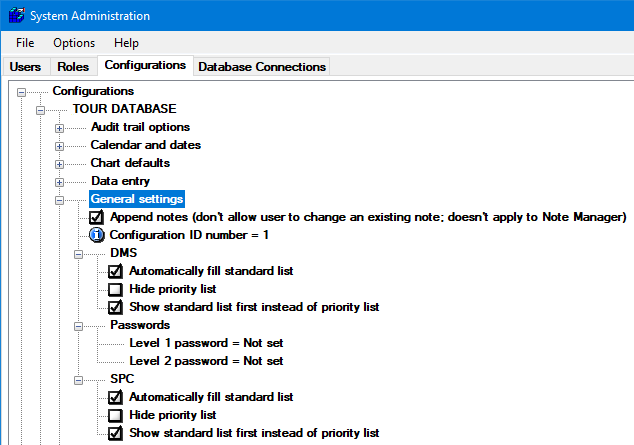
You can designate Level 1 and Level 2 passwords and other settings for each GainSeeker configuration.
Navigate to the General settings options on the Configurations tab of the System Administration module following this path:
Configurations | (configuration name) | General settings
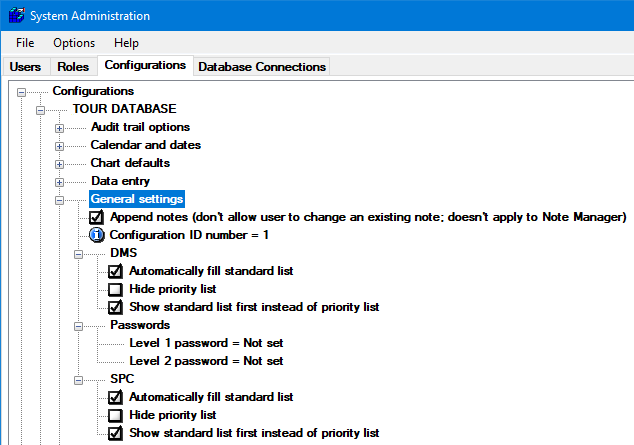
To prevent a configuration from changing existing notes, select the Append notes checkbox. When selected, a configuration can only append additional text to the notes.
To allow a configuration to change notes, clear the Append notes checkbox.
Note: The Note Manager in the GainSeeker Utility module disregards this setting if it is selected. However, note editing using Note Manager is disabled if the user does not have rights to edit notes, and the button used for editing data is also disabled if they do not have rights to edit data.
Each configuration that you create is automatically assigned an ID number. Its purpose on the Configuration tab is for informational purposes only. This number cannot be changed.
You can choose how GainSeeker responds when you choose to display the full list of standards.
If the full list is slow to display (for example, if you have thousands of standards or if your database is slow) you can configure GainSeeker to only retrieve standards when configuration users search for them instead of automatically filling the list with all of the standards in your database. To enable GainSeeker to respond this way, clear the Automatically fill standard list checkbox.
To allow GainSeeker to automatically retrieve all of your standards when users need to choose from a full list of standards, select the Automatically fill standard list checkbox.
To allow users to toggle between the full list of standards and the priority list of standards, clear this checkbox.
To prevent the user from toggling between these lists, select this checkbox. The single list that displays to the user depends on the Show standard list first instead of priority list setting (below).
When a configuration needs to choose from a list of standards, you can designate whether GainSeeker displays all of your DMS standards or the priority list of DMS standards.
To display the full list of DMS standards by default, select the Show standard list first instead of priority list checkbox.
To display the priority list of DMS standards by default, clear this checkbox.
You can configure a Role so that a Level 1 password or a Level 2 password must be entered if a configuration user attempts to access certain GainSeeker modules or features.
To change either of these passwords, right-click the Level 1 password or Level 2 password setting. Then, enter the new password in the New password box and in the Confirm new password box. To clear the password, leave both boxes blank.
You can choose how GainSeeker responds when you choose to display the full list of standards.
If the full list is slow to display (for example, if you have thousands of standards or if your database is slow) you can configure GainSeeker so that it will only retrieve standards when users search for them instead of automatically filling the list with all of the standards in your database. To make GainSeeker function this way, clear the Automatically fill standard list checkbox.
To allow GainSeeker to automatically retrieve all of your standards when users need to choose from a full list of standards, select the Automatically fill standard list checkbox.
To allow users of a configuration to toggle between the full list of standards and the priority list of standards, clear this checkbox.
To prevent the user from toggling between these lists, select this checkbox. The single list that will be displayed to the user depends on the Show standard list first instead of priority list setting (below).
When a user needs to choose from a list of standards, you can choose whether GainSeeker will first display all of your SPC standards or the priority list of SPC standards.
To display the full list of SPC standards by default, select the Show standard list first instead of priority list checkbox.
To display the priority list of SPC standards by default, clear this checkbox.