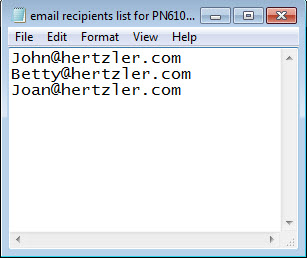Each time
you start this shortcut, GainSeeker exports the dynamic report
specified by the Open=
and OpenType=
parameters to the destination path and file name that you specify.
The filename
must include the file name that you want to create for the specified
dynamic report. If you specify the filename
with a recognized filename extension (.pdf, .htm, .doc, .jpg),
then it is not necessary to use the ExportType= parameter above
because GainSeeker uses the specified filename extension to automatically
determine the type.
If you include a file path in
the filename, then GainSeeker
will create the export file in the path you specify. Otherwise,
GainSeeker creates the export file in your Windows TEMP path.
If you use Export="filename" , GainSeeker exports the
Dynamic report to a file you specify .
If your export type is email, GainSeeker
attaches a copy of a Dynamic report to an email. enter a valid
email address for a single recipient after Export=
.
For example:
Export="gainseeker@hertzler.com"
(A valid email address must contain the
"at" symbol (@) and quotation (")
characters. It cannot contain any spaces.)
For information about sending an email
to multiple recipients, see ExportList=
below |
 Note:
If you do not have the Server
Edition of GainSeeker, the file path and file name you specify is
ignored, and a file of the specified type is automatically created for
you in your Windows TEMP path. If you do not have the Server Edition and
you specify an email address, GainSeeker does not send the report attached
to an email.
Note:
If you do not have the Server
Edition of GainSeeker, the file path and file name you specify is
ignored, and a file of the specified type is automatically created for
you in your Windows TEMP path. If you do not have the Server Edition and
you specify an email address, GainSeeker does not send the report attached
to an email.