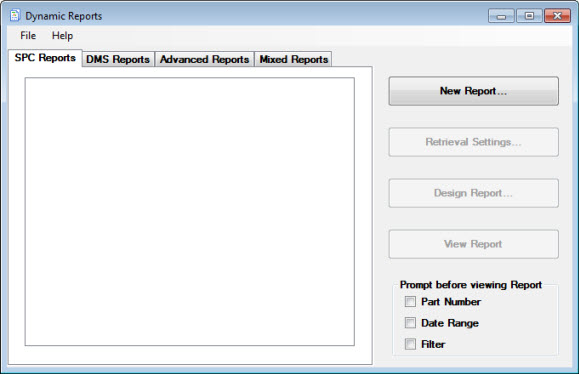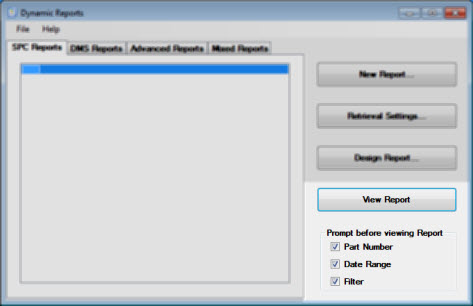Introduction to Dynamic Reports
 Note:
This topic applies to the Legacy Dynamic Reports module, which
is superceded by the newer Dynamic
Reports 2 module. Note:
This topic applies to the Legacy Dynamic Reports module, which
is superceded by the newer Dynamic
Reports 2 module.
For information on transitioning from Legacy Dynamic Reports to
Dynamic Reports 2, see If
you used Dynamic Reports.
|
The Dynamic Reports module helps you to create highly customized reports.
It is similar to Crystal Reports®.
Like the Report Writer in the SPC
Charts and Reports and DMS
Charts and Reports modules, the Dynamic Reports module lets you combine
raw data, statistics, and/or images in a single report. This is useful
for generating common reports such as a Certificate of Analysis.
Dynamic Reports capabilities
The Dynamic Reports module also gives you many additional capabilities
for customizing reports, such as:
including both SPC and DMS data on a single report
including data from a custom query on the current database connection
including data retrieved from other data sources
performing mathematical functions
user interaction with finished reports
executing Visual Basic code
complete control over layout, colors, and fonts
and many other options
Hertzler Systems can provide training classes and other services to
help you use these advanced capabilities to your advantage. Contact Hertzler Sales Department
At this time, the Dynamic Reports module does not perform Short Run analysis
of SPC data.
Getting started with Dynamic
Reports:
Launch the Dynamic
Reports module and log in.
The Dynamic
Reports dialog box opens:
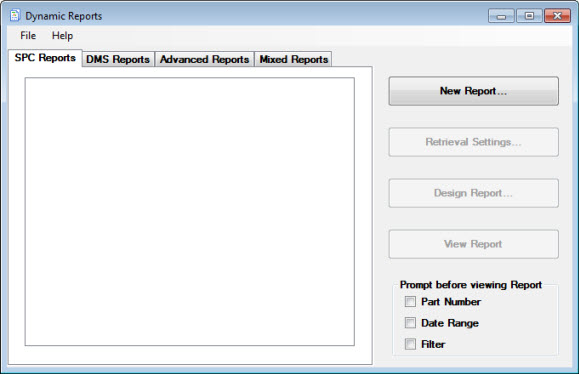
Select which type of
report you will create, edit, or view:
For a report that is based only on information retrieved
from GainSeeker SPC standards, data and notes:
click
the SPC Reports tab.
For a report that is based only on information retrieved
from GainSeeker DMS processes or standards, data and notes:
click
the DMS Reports tab.
For a report that is based on a custom SQL query for data
from the current database
connection:
click
the Advanced Reports tab.
You can use this type of report to query for
SPC data, DMS data, or any other database tables that can be accessed
by the current database connection.
For a report that is based on one or more data retrievals
from GainSeeker SPC, one or more data retrievals from GainSeeker
DMS, and/or one or more custom SQL queries for data from the current
database connection:
click
the Mixed Reports tab.
Depending on which type of report you selected, the SPC Report Retrieval
Settings, DMS Report Retrieval Settings, or the Retrieval Settings for
Mixed Report dialog box opens.
Prompt
for Part Number, Date Range, or Filter before viewing reports
You can have GainSeeker prompt you for a part number, date range, or
filter before you view saved reports:
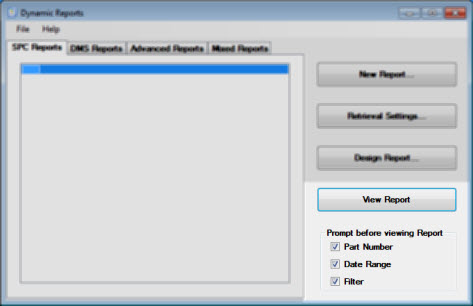
On the SPC Reports tab (or DMS Reports tab) on the Dynamic
Reports dialog box:
- Select the checkbox preceding each item for you want GainSeeker
to prompt you before opening a selected report. Then, click View Report.
If you select the Part
Number checkbox, the Part Number
tab on the Report Retrieval Settings
dialog box opens from which you can select one or more part numbers for
the report.
If you select the Date
Range checkbox, the Date Period
dialog box opens, from which you can select a date range for the report.
If you select the Filter
checkbox, the Select Filter dialog
box opens, from which you can select a filter for the report.
If you select more than one of these checkboxes,
the respective dialog boxes for each open in succession.
Related Topics
Viewing and Sending Dynamic Reports
Tutorial - Certificate of Analysis
Custom code sample: use "number
of decimals" to format numbers
Custom code sample: count
unique values
Exporting, Importing and Deleting reports
Viewing information for a Dynamic Report
Crystal Reports®
is the trademark(s) or registered trademark(s) of SAP AG in Germany and
in several other countries.
This publication contains references to the products of SAP AG. SAP, R/3,
xApps, xApp, SAP NetWeaver, Duet, PartnerEdge, ByDesign, SAP Business
ByDesign, and other SAP products and services mentioned herein are trademarks
or registered trademarks of SAP AG in Germany and in several other countries
all over the world.
Business Objects and the Business Objects logo, BusinessObjects, Crystal
Reports, Crystal Decisions, Web Intelligence, Xcelsius and other Business
Objects products and services mentioned herein are trademarks or registered
trademarks of Business Objects in the United States and/or other countries.
SAP AG is neither the author nor the publisher of this publication and
is not responsible for its content, and SAP Group shall not be liable
for errors or omissions with respect to the materials.
 Note:
This topic applies to the Legacy Dynamic Reports module, which
is superceded by the newer Dynamic
Reports 2 module.
Note:
This topic applies to the Legacy Dynamic Reports module, which
is superceded by the newer Dynamic
Reports 2 module.