 If
a data record was flagged with a real-time failure, it will display
the marker for a Failure note
and not for an Operator
note - even if the operator also entered a note.
If
a data record was flagged with a real-time failure, it will display
the marker for a Failure note
and not for an Operator
note - even if the operator also entered a note.
Each failure note, operator note, event, cause, and action taken displays a distinctive marker (symbol) on a Control chart. You can change the priority in which markers display when a single data point exhibits more that one of these markers.
This Settings tab option can also be used to temporarily override the markers used for a chart when it is first drawn or when it is open. Settings tab options are temporary in that each time the GainSeeker Charts module is closed, the settings revert back to the default settings established in the GainSeeker System Administration module .
|
Navigate to the Marker priority setting on the Configurations tab of the System Administration module following this path:
Configurations | "configuration name here" | Chart defaults | Shared (DMS and SPC) | Markers | Marker priority
To configure the priority that will be applied to two or more markers on the same data point:
Right-click the Marker priority setting.
The Marker Priority dialog box opens. The marker labels in the list are ordered from top to bottom in the priority each will be applied. The Outliers marker cannot be moved from the first position on this list as it always takes priority.
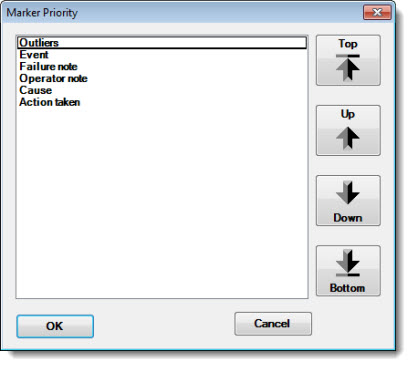
See Markers for information about other default Markers settings on the Configuration tab of the Systems Administration module.