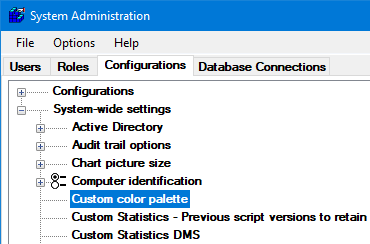
You can set up a custom color palette that makes it easier to pick the same 16 colors in modules such as GainSeeker Charts, GainSeeker Inspections, and System Administration. (This setting does not apply to colors that are picked from a drop-down list or to Legacy GainSeeker modules such as SPC Charts & Reports, DMS Charts & Reports, and Enterprise Dashboard.)
To configure the custom color palette:
Expand the System-wide settings tree on the Configurations tab of the Administration module. Then, right-click the Custom color palette setting.
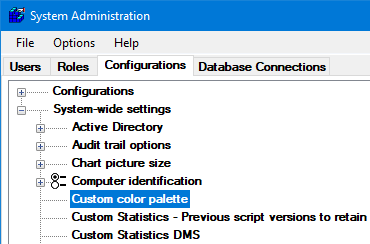
This displays the standard Color window used to select colors in most places in GainSeeker.
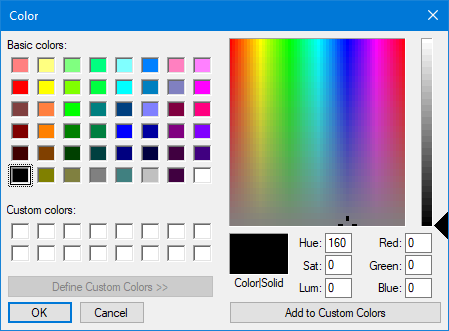
For each custom color you wish to add or change:
Select the box in Custom colors (on the lower left) that you would like to set or change.
Use any method to set a Color|Solid color you wish to add to your custom color palette. This can include:
selecting one of the Basic colors displayed on the left
clicking in the large color square with the range of colors, then clicking or dragging the arrow on the right to adjust the selected color lighter or darker
entering the combination of numbers for Hue / Sat / Lum or Red / Green / Blue
Click Add to Custom Colors. This changes the selected Custom colors box to the Color|Solid color.
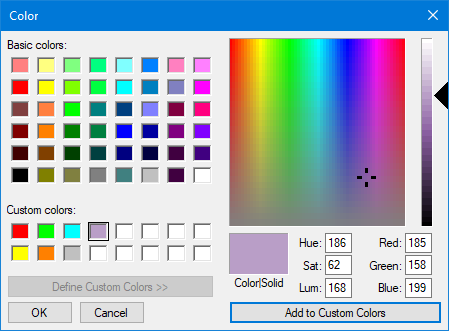
Click OK to finish setting custom colors.
Click Submit on the System Administration window to submit your changes. This allows you to select these new custom colors in System Administration settings and other areas in GainSeeker.