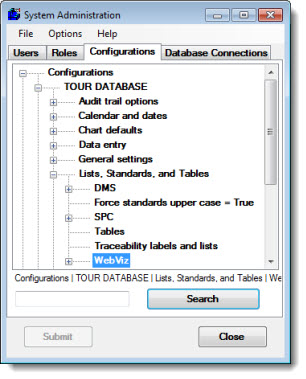
After you have set up traceability labels for the key variables you want to track, you can configure settings for those traceability fields when a WebViz user enters SPC data.
Navigate to the WebViz settings following this path on the Configurations tab of the System Administration module:
Configurations | (configuration name) | Lists, Standards, and Tables | WebViz
Double-click the WebViz setting to expand the list of options.
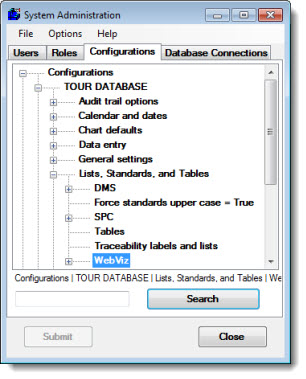
|
Contents [Hide] |
To configure the default setting for which traceability fields to display on the SPC data entry page in WebViz, expand this tree and select the traceability fields that you want displayed by default.
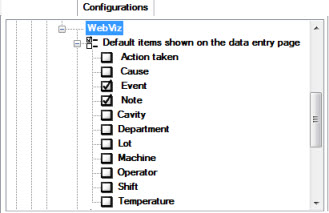
When a WebViz user clicks the SPC Data Entry tab, they can choose which traceability fields to display on the data entry page (the checked items in the example below).
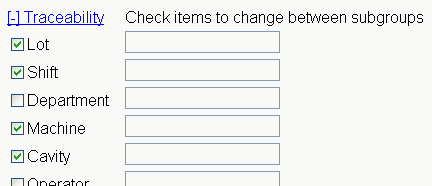
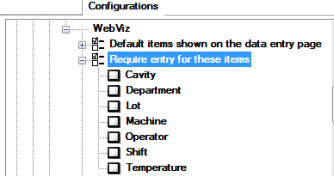
To require the WebViz user to enter a value for one or more traceability fields during data entry, expand this tree and select the traceability fields for which to require user input.
When the WebViz user prepares to enter SPC data, they cannot proceed to the data entry page until they have selected the checkbox and/or entered a value for the required traceability fields. If the user tries to proceed without addressing the required traceability fields, WebViz will return them to the data entry setup page with messages like the example below:
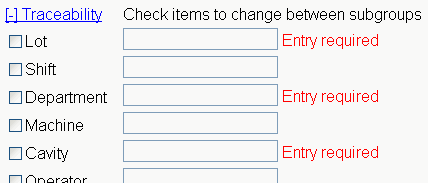
If the WebViz user selects the checkbox for one or more of these required traceability fields and proceeds to the data entry page, they cannot store a data subgroup unless values have been entered for the required traceability fields:
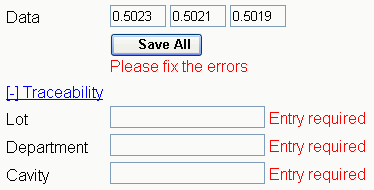
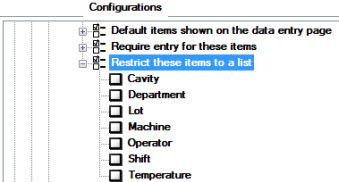
For SPC data entry in WebViz, you can configure each traceability field for either free-form entry (where the user types a value) or for selection from a predefined list of values.
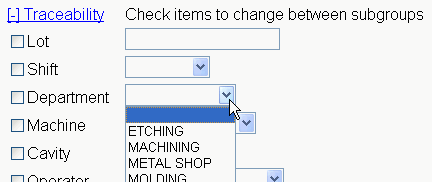
To configure a traceability field so that the user must select a value from a predefined list, expand this tree and select the checkbox for that traceability field.
This setting is appropriate for traceability fields for which you have defined a list of valid entries. For more information, see Creating and editing traceability lists.
To configure a traceability field so that the user must type a value, expand this tree and clear the checkbox for that traceability field.
This setting is appropriate for traceability fields for which there is no predefined list of values.