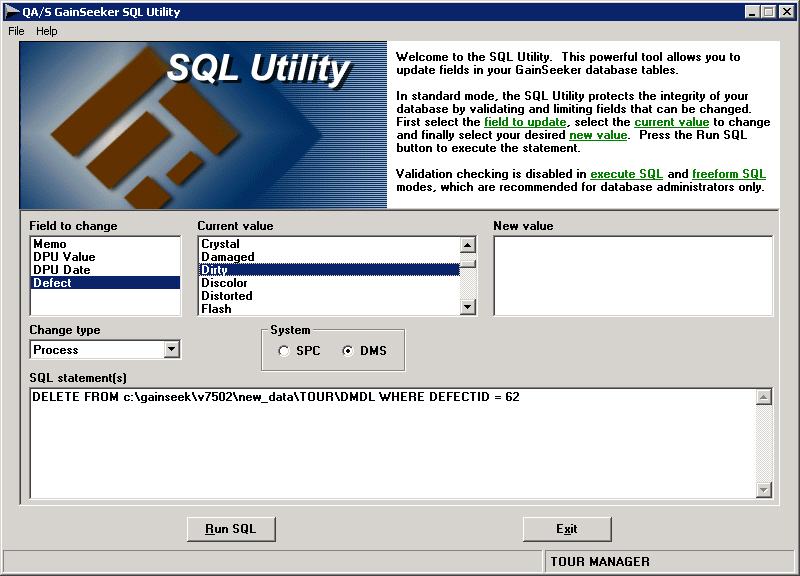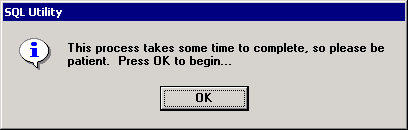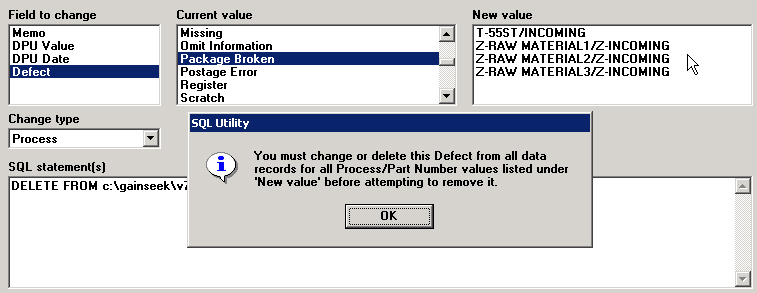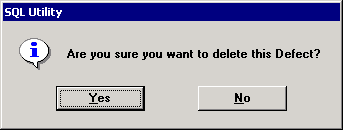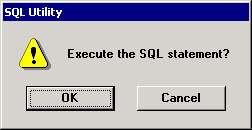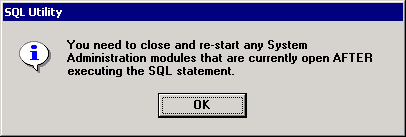If a defect is not assigned to any processes or referenced by any data, you can use the SQL Utility to remove it from the list of All Defects.
-
Launch the SQL Utility module and log in.
-
Log in as a user or group name with rights to access this utility.
-
In the System area, click DMS.
-
In the Change type list, click Process.
-
In the Field to change list, click Defect.
-
In the Current value list, click the defect you want to delete.
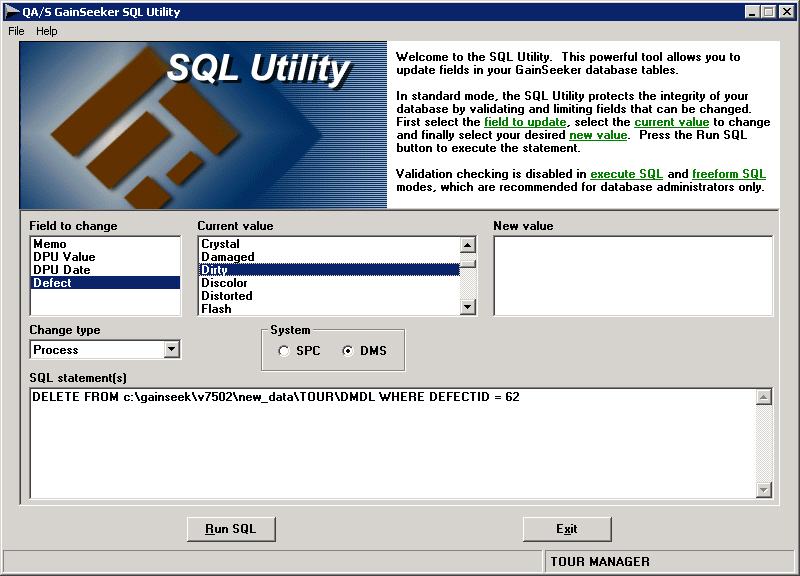
-
Click Run SQL.
-
At the prompt, click OK.
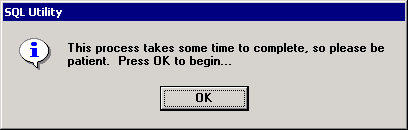
The SQL Utility will now search all of your DMS process records and data records for this defect. If this defect is found, the SQL Utility will display a message like the one below. It will also use the New value list to display the DMS standards for which some data still contains this defect.
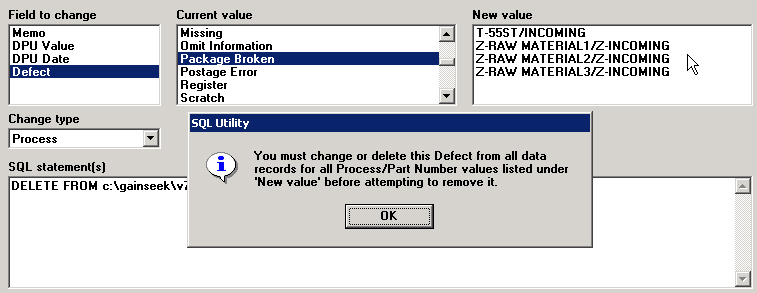
-
If this defect was not found in any DMS process records or data records, SQL Utility will display this prompt. Click Yes to continue.
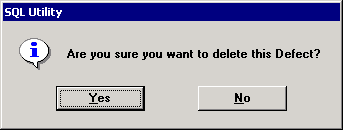
-
At the prompt, click OK.
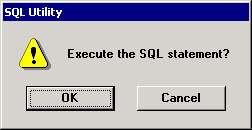
-
After SQL Utility has deleted this defect, SQL Utility displays another message. If anyone is running the Administration module, they must exit and re-start to update the list of All Defects.
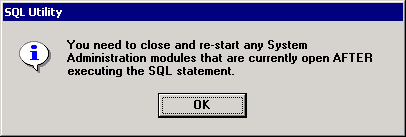
 This topic contains information about the legacy SQL Utility, which is being phased out from GainSeeker Suite. It is still available for use in version 8.3, but is being replaced by the new GainSeeker SQL Utility function in the GainSeeker Utility module.
This topic contains information about the legacy SQL Utility, which is being phased out from GainSeeker Suite. It is still available for use in version 8.3, but is being replaced by the new GainSeeker SQL Utility function in the GainSeeker Utility module.