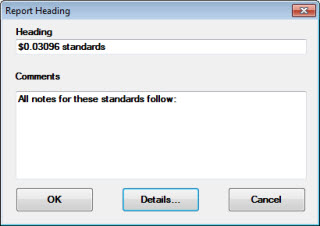
This feature is accessible from the Export... button on the Note Manager of the GainSeeker Utility module.
This topic details some of the steps involved in creating a report for notes that may be associated with specific data. The report can be copied to the clipboard and then viewed and printed using your text editor.
|
Contents [Hide] |
You can enter a heading for your report on the Report Heading dialog and any comments you want to include in the report.
In this example, the standard name is entered as the report heading and some comments are added:
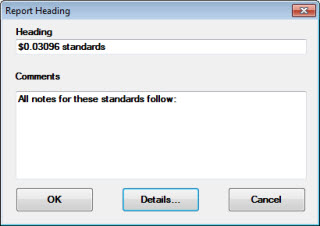
Selecting details for the report is optional. If you choose to skip this option and display all the information on notes, see Open the notes report on a text editor below in this topic.
To select the information you want to include with your notes:
The Print Details dialog opens.
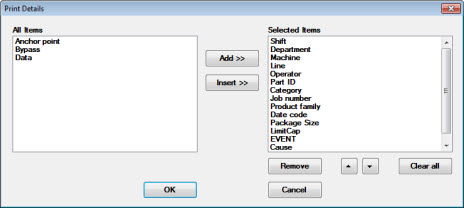
To open the notes report on a text editor, such as Microsoft Notepad:
Click OK
The selected notes display on the default text editor.
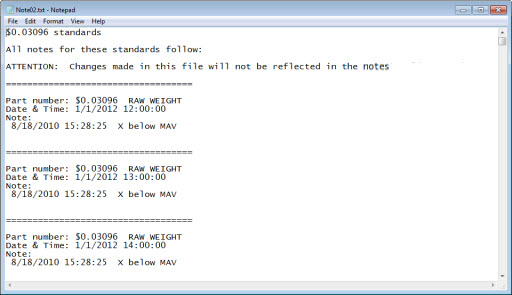
 Tip: You can change the notes report using your text editor, but any changes you make in the editor will not change the actual notes. The editor can be defined in the Cms.ini setting Editor=. When this information is sent to your editor, the file is created and stored in the file path you designated in the Temp_Path= setting in the Cms.ini.
Tip: You can change the notes report using your text editor, but any changes you make in the editor will not change the actual notes. The editor can be defined in the Cms.ini setting Editor=. When this information is sent to your editor, the file is created and stored in the file path you designated in the Temp_Path= setting in the Cms.ini.