In the System area, click DMS.
In the Change type list, click Process.
In the Field to change list, click Defect.
In the Current value list, click the defect you want to delete.
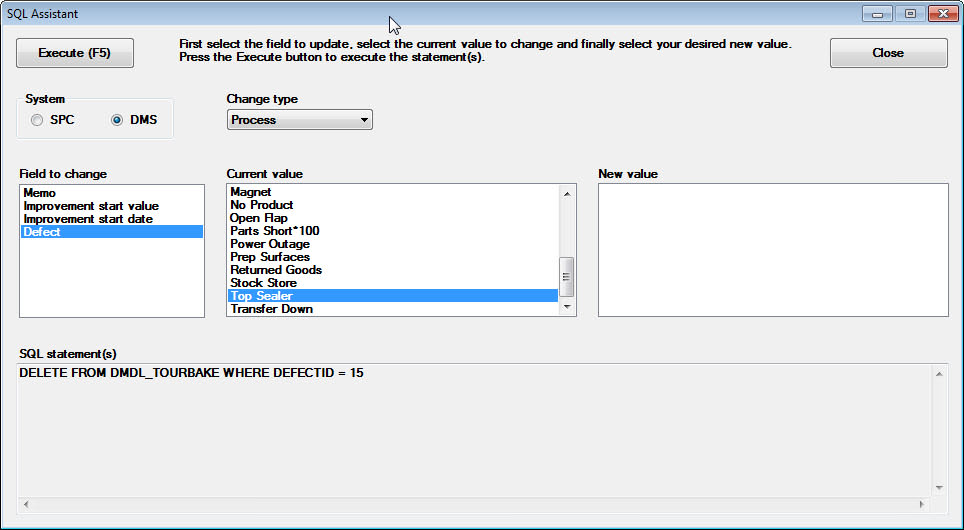
Click Execute.
At the prompt, click OK.
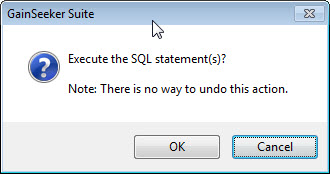
After SQL Utility has deleted this defect, SQL Assistant displays another message.
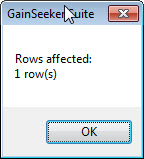
Any users who are currently running a GainSeeker module such as System Administration may need to exit and re-start to update the list of All Defects.
