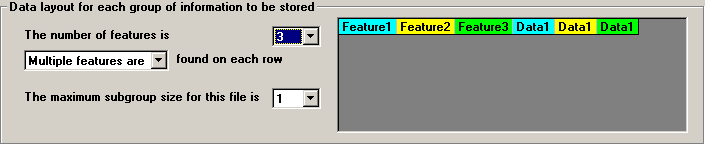
Sample data layout where multiple features are found on each row
First, specify how many features will be grouped together in your text file.
In most cases, it is recommended that you set The number of features to “1”. This maximizes the flexibility of the template to handle any variation in the number of features in the text file.
However, there are two exceptions to this recommendation:
A row in the text file contains more than one feature.
In this case, you should set The number of features to the number of features that will appear on each row.
You should also specify that Multiple features are found on each row.
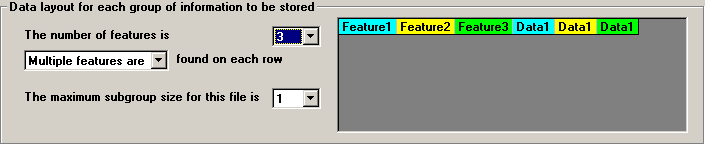
Sample data layout where multiple features are found on each row
You need to speed up this process of data entry from a file, and your text file will always follow the same pattern.
For example, if the data in your text file will always follow this pattern
Feature 1 Data
Feature 2 Data
Feature 3 Data
then you can set The number of features to “3” to make the data entry process faster.
You should also specify whether one feature or multiple features are found on each row.
For the sample data shown above, the layout will look like this:
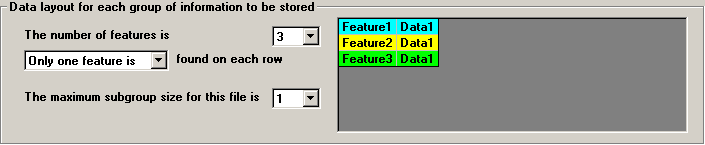
Sample data layout where three features are always found in the same order on three consecutive rows