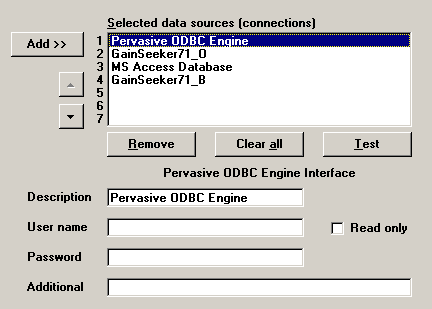
After adding one or more items to the Selected data sources (connections) list, you should specify any necessary connection information and then test the connection:
Click on the item for which to set connection information and test the connection.
The ODBC driver and connection information for this item are displayed below the Selected data sources (connections) list.
Set appropriate values for the Description, User name, Password, and Additional boxes and for the Read only check box. See below for more information.
Click Test.
If the connection test fails, you should attempt to correct the connection settings and re-test until the connection succeeds. Later steps in the Database Integration Wizard may not function correctly if they cannot connect to the data source.
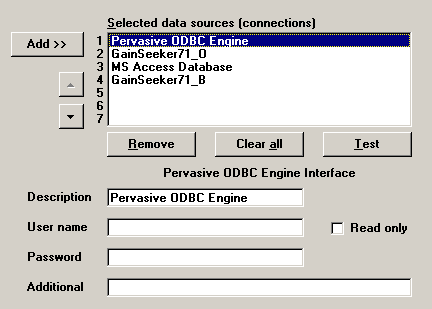
Description
By default, the Description matches the name of the data source shown in the Selected data sources (connections) list. However, the text you enter here will be displayed in the other steps of the Database Integration Wizard.
If your template requires two or more connections to the same type of data source, you can give each connection a different Description. This makes it easier to distinguish between similar connections later in the Database Integration Wizard.
User name and Password
Some databases, such as Oracle or Microsoft SQL Server, require a User Name and Password to access data.
If this data source is configured for Windows authentication, so that the login name and password used to log in to the workstation automatically grant appropriate access to the database, you may leave these boxes blank.
Otherwise, enter the user name and password used to access the database.
Additional
For some data sources, such as GainSeeker71_B or MS Access Database, you will be prompted to specify the database file or the folder containing database files. The prompt is displayed immediately after you add the data source to the Selected data sources (connections) list.
For other data sources, such as SQL Server or Oracle, the name of the database server and the database may already be designated in the data source but can be specified by using the Additional box.
For more information, see Specifying additional parameters.
Read only
If the template needs only to read data from this connection and will never need to insert, update, or delete records with this connection, you may select the Read only check box. This creates a read-only connection to the database and protects you from accidentally modifying the contents of the database.
If the template may need to insert, update, or delete records with this connection, you should clear the Read only check box. In this case, a read-only connection would prevent the template from performing these necessary functions.
More: