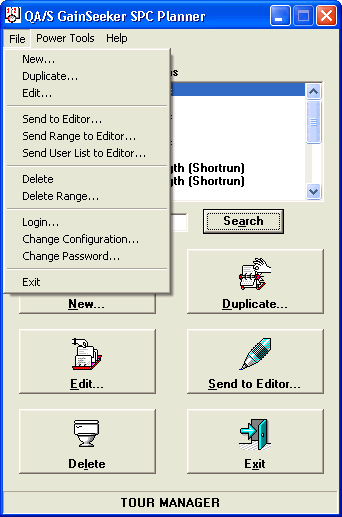
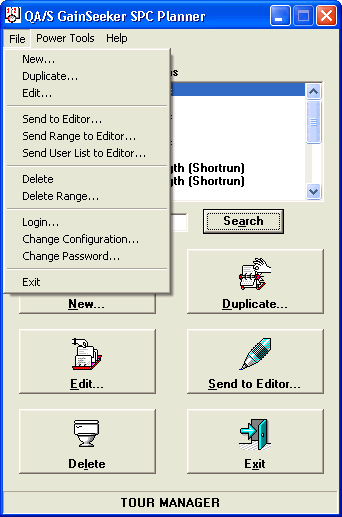
The File menu in the Planner module contains the following options:
New
Creates a new planned session.
This option functions exactly like the New button on the main Planner screen.
Duplicate
Creates a new planned session by copying the highlighted session on the Planned data entry sessions list.
This option functions exactly like the Duplicate button on the main Planner screen.
Edit
Allows you to modify the highlighted session on the Planned data entry sessions list.
This option functions exactly like the Edit button on the main Planner screen.
Send to Editor
Prints the contents of the highlighted session to the Editor.
This option functions exactly like the Send to Editor button on the main Planner screen.
Send Range to Editor
Allows you to select multiple planned sessions to print to one window in the editor.
Send User List to Editor
Allows you to send a list of planned sessions assigned for each user to one window in the editor.
Select each user name which you would like to see displayed by clicking the check box next to it. Once you have selected all the user names, click OK to send the user list to your chosen editor.
Delete
Deletes the highlighted session on the Planned data entry sessions list.
This option functions exactly like the Delete button on the main Planner screen.
Delete Range
Allows you to select multiple planned sessions to delete at once.
Login
Allows you to log in as a different User or Group Name without exiting the Planner module.
Change Configuration
Change to a different GainSeeker configuration but keep the permissions (role) of the current user or group name.
|
Change Password
Allows you to change the login password for the User or Group Name you selected when you logged in to the Planner module.
Exit
Closes the Planner module.
|