Template used for planned sessions
This is the file that determines, among other things, how many part numbers and characteristics you can enter data for at the same time, and whether that data will be input by keyboard, RS-232, file, or other method.
Date Due for planned sessions
You may use planned sessions to schedule when jobs should be run by assigning a due date to your planned session.
At data entry, planned sessions can be sorted in order by due date, so that operators know which job must be run next.
To set the date due, type a date and time in the Date due box. Or click the drop-down arrow ![]() to select the date/time stamp from a calendar screen. (Tip: click the
to select the date/time stamp from a calendar screen. (Tip: click the ![]() button to drop down the calendar.)
button to drop down the calendar.)
Date Created
The planner automatically fills the Date Created box with the date/time (from the computer clock) when you first created this planned session. This value is used only for your reference.
Sort by due date
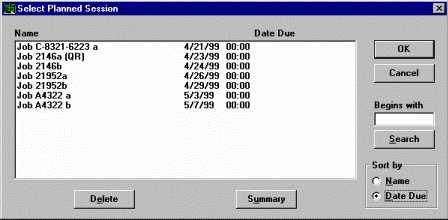
Deleting a session after it has been selected
To delete a planned session from the system after a data entry operator opens it for the first time, select the Delete this session after it is selected check box.
You may want to use this feature, along with the Date due box, to schedule when each planned session should be run and which sessions are available.
Planned session instructions
You may type instructions about this planned session in the Instructions box.
Tip: To start a new paragraph, press CTRL + ENTER. (Pressing Enter will activate the Next button and take you to step 2 in the Planner.)
If your template contains an Instructions tab, data entry operators may view these instructions by clicking that tab during data entry.
This box can contain only text. If you want to include graphics in your instructions, use a Document or Image tab in the template.
‘Retrieve by’ in a planned session
Select an index (Part Number or a short run index) from the Retrieve by list. The index you select will be used during data entry to calculate control limits and other statistics, to draw the real-time charts, and to retrieve limited historical data.
If you select Part Number, this session will retrieve data and generate charts and statistics based on the part number and characteristic selected for each row of the template.
If you select a short run index such as Machine ( ShortRun), this session will retrieve data and generate charts and statistics based on the short run index (e.g. machine numbers) selected for each row of the template. The Data Entry module will also perform Short Run calculations on this data instead of calculations based on the part number and characteristic.