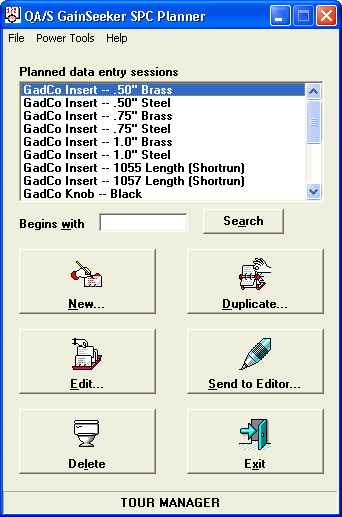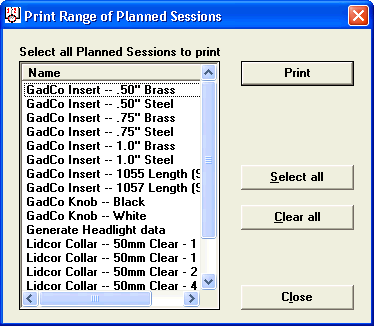![]() To find a planned session in the list, type the first few characters of the planned session name in the Begins with box, and then click Search.
To find a planned session in the list, type the first few characters of the planned session name in the Begins with box, and then click Search.
To return to the full list of planned sessions, delete all characters from the Begins with box, and then click Search.
Tip: To search for items that contain a value but do not necessarily begin with that value, use the "%" wildcard character.
For example, to find all the items that contain "Length", type %Length in the Begins with box.
To find all the items that begin with D and contain "Length", type D%Length in the Begins with box.