
When your data entry session is ready for you to type in data values, it will display a screen similar to the following:

The data prompt.
Or, if the standard for this row contains a data entry constant, the screen may look more like this:

A data prompt for a standard containing a data entry constant of 0.75.
Use one of the following methods to enter data at this prompt:
Type the data value, and then press Enter.
|
|
As you type your value, you may notice that the Air gage bar appears below the input field and moves from left to right.
Click the button or press F4 to display
 the keypad screen.
the keypad screen.
|
|
Click the numbers that make up the data value.
If you make a mistake, click Clear to erase the value, and then click the numbers to re-enter your value.
To enter a negative number, or to change a negative number to a positive, click +/-.
After you have completed the data value, click Enter.
If the number buttons are displayed, you can click the numbers that make up the data value. This is especially useful when entering data in PDA mode.
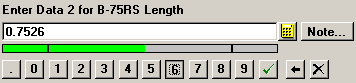
To remove the previous character, click the Back space button ![]() . Alternately, you may highlight one or more characters to be deleted, and then click a button to replace the highlighted characters with a new character.
. Alternately, you may highlight one or more characters to be deleted, and then click a button to replace the highlighted characters with a new character.
To remove the following character, click the Delete button ![]() .
.
To enter the displayed value, click the ![]() button.
button.
|
|
After you enter the data value, the program will check the value to make sure that it is within the specification limits, reasonable limits, and individual gate limits set in the standard.