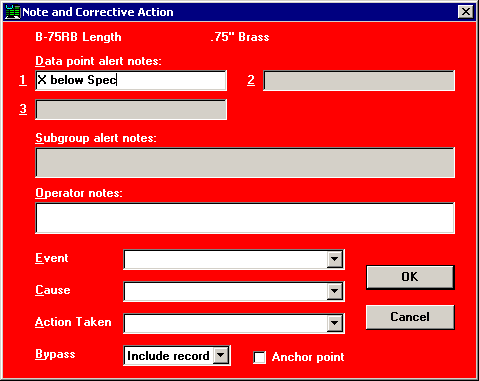
If you have entered one or more specification limits or individual limits in the standard, and if you have enabled real-time checking in the standard for spec limits and individual limits, then the program will checks the data value against these limits set in the standard.
If the value violates one or more of these limits, the program will display a failure note screen that indicates which limit was violated.
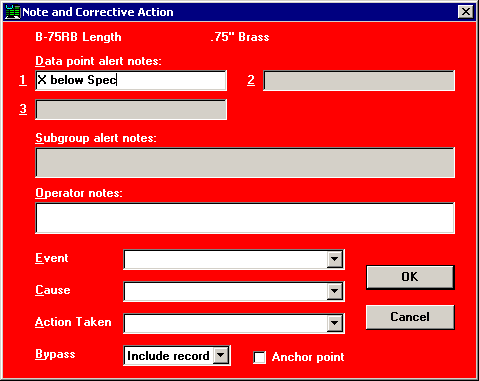
The normal Note and Corrective Action screen.
|
|
|
|
|
The Note and Corrective Action screen in PDA mode at 240 by 320 pixels. |
||
In the examples shown above, the first data value in a subgroup of three is below the lower specification limit set in the standard.
On this Note and Corrective Action screen, you can type notes about the failure in two places:
Information specific to the individual data value should be typed in the Data point alert notes for that data value. In PDA mode, this information can be entered on the Individual tab.
Information about the data subgroup or the entire process should be entered in the Operator notes. In PDA mode, this information can be entered on the Subgroup tab.
If you want the cursor to automatically move to the Operator notes, add the line rtfn_oper_focus=1 to the Convert.db file. This setting will apply to all SPC data entry users in all configurations.
On the Note and Corrective Action screen, you can also specify the event that may have triggered the failure, the root cause of the failure, and any action taken because of the failure. In PDA mode, this information can be entered on the CA tab.
After you enter any note and corrective action information on this screen and click OK, the template moves on to accept the next input value. Unlike the reasonable limits check, it does not return you to the data cell to correct the data value, since the value falls within the reasonable limits and is therefore assumed valid.
If the failure note is a result of a typographical error, you may be able to correct the value by using the Undo feature immediately or by using the Review feature (if available) at the end of the subgroup. If you correct the data value before the subgroup is saved, then the Data point alert notes for the corrected data value will be cleared so that it no longer reflects the limit violation or any operator entry. The Operator notes, Event, Cause, Action Taken and Bypass fields will not be changed even if data values are corrected. If you cannot correct the data before the subgroup is saved, then it is necessary to manually edit the stored data record and its associated note record.
The Data point alert notes and Operator notes may appear dimmed if your configuration is set up to display notes without saving them or to automatically store notes without displaying them.
More: