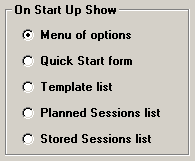
To select the screen you want to automatically display after you log in to the Data Entry module, click the Session menu and then click Data Entry Display.
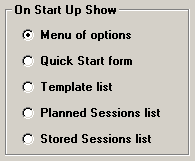
Menu of options
This is the default screen displayed when you log in to the Data Entry module. This screen allows you to start a Quick Start data entry session, run a template, planned session or stored session, or exit the Data Entry module. To see an example of this screen,  click here:
click here:
In PDA mode, none of the buttons will be displayed. Instead, you can use the File menu to launch a data entry session or to exit the program.
Quick Start form
If you usually run Quick Start at this workstation, select this option. This automatically displays the Quick Start Preferences screen after you log in to the Data Entry module and allows you to begin a Quick Start data entry session. To see an example of this screen,  click here:
click here:
Templates list
If you usually open data entry templates at this workstation, select this option. This automatically displays the list of templates after you log in to the Data Entry module and allows you to select a template to begin your data entry session. To see an example of this screen,  click here:
click here:
Planned Sessions list
If you usually open planned sessions at this workstation, select this option. This automatically displays the list of planned sessions after you log in to the Data Entry module and allows you to select a planned session to begin entering data. To see an example of this screen,  click here:
click here:
Stored Sessions list
If you usually open stored sessions at this workstation, select this option. This automatically displays the list of stored sessions after you log in to the Data Entry module and allows you to select a stored session to begin entering data. To see an example of this screen,  click here:
click here: