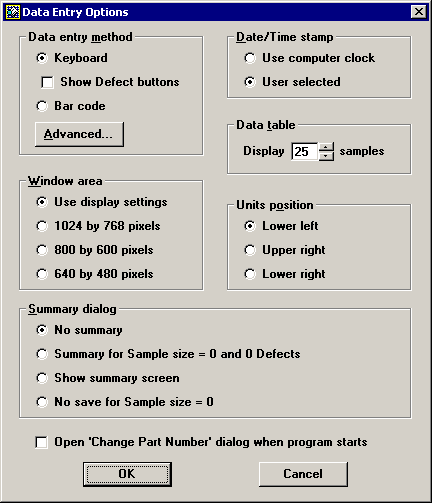Setting the size of the DMS Data Entry screen
By default, the DMS Data Entry screen adjusts itself to fit your Windows screen resolution. This is usually the best setting for the size of the DMS Data Entry screen.
However, you can manually set the size of the DMS Data Entry screen. When you manually set the screen size, components of the DMS Data Entry screen adjust themselves to fit the new screen size.
To manually set the size of the DMS Data Entry screen:
-
Log in to the DMS Data Entry module as a user or group name with access rights to the Setup menu.
-
Click the Setup menu and then click Data Entry Options. This displays the Data Entry Options screen.
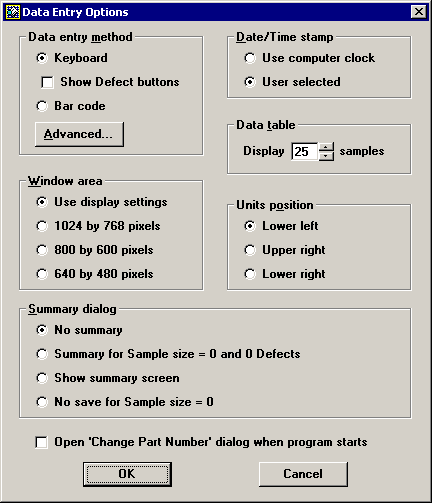
-
In the Window area section, select a size for the DMS Data Entry screen.
To check your Windows screen resolution, right-click on your Windows desktop and select Properties from the right-click menu. On the Settings tab, the Screen area or Screen resolution box will list the Windows screen resolution currently in use.
Then click OK.
More:
Changing the screen layout
Customizing DMS Data Entry