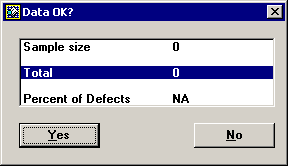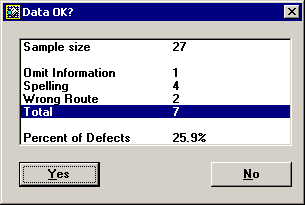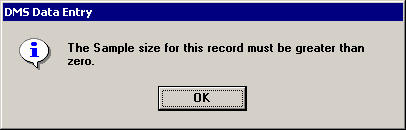Options for checking data before it is saved
By default, a user can enter data as desired and then save the data without ever viewing the Summary screen to make sure that the Sample size and defect counts are correct. It is also possible for the user to save data with a Sample size of 0.
The DMS Data Entry module gives you several choices for checking the validity of data before it is saved:
-
Log in to the DMS Data Entry module as a user or group name with access rights to the Setup menu.
-
Click the Setup menu and then click Data Entry Options. This displays the Data Entry Options screen.
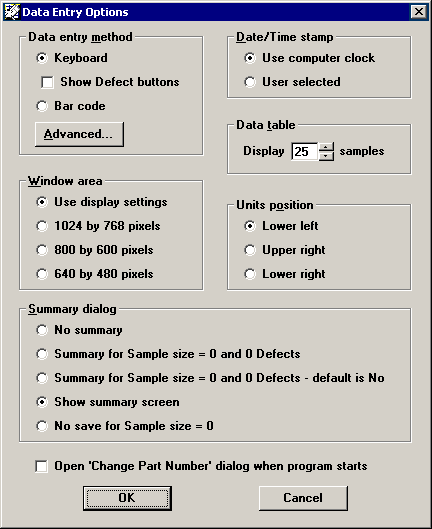
-
In the Summary dialog area, choose the option that best fits your needs:
This is the default setting. A user can enter data as desired and then save the data without ever viewing the Summary screen to make sure that the Sample size and defect counts are correct. It is also possible for the user to save data with a Sample size of 0.
If the user tries to save DMS data with a Sample size of 0 and no defects, DMS will display a Data OK? summary screen.
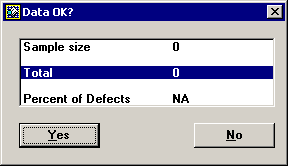
If the user made a mistake in trying to save a data record that was not complete, the user can click No and correct the data (e.g., increasing the Sample size) before trying to save the data again.
This is identical to the previous option, except that pressing the ENTER key is the same as clicking No.
If the user really does need to store a record with a Sample size of 0 and no defects, they can click Yes.
Each time the user saves data in the DMS Data Entry module, a Data OK? summary screen will be displayed before the data is saved.
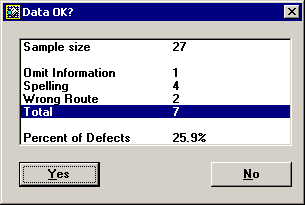
This allows the user to double-check the sample size and defect counts before the data is saved. If the user made a mistake in entering the data, they can click No and correct the data before trying to save it again.
A user can enter data as desired and then save the data without ever viewing the Summary screen to make sure that the Sample size and defect counts are correct.
However, if the user tries to save data with a Sample size of 0, the following message is displayed:
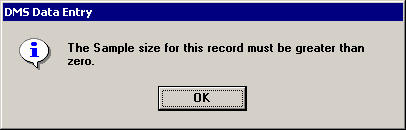
The data cannot be saved until the user enters a Sample size greater than 0.
-
To save the option you have selected, click OK.
More:
Customizing DMS Data Entry