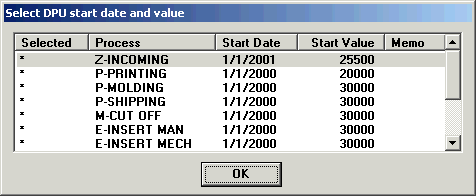
When generating a DPU improvement chart for multiple processes, you must also select the improvement curve start date and start value to use for the combination of processes.
After you click Finish in the DPU Chart Builder, DMS will ask you to choose an improvement curve start date and start value:
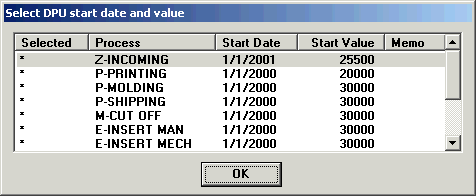
The processes listed on this screen are all of the processes that are configured with an improvement curve start date and start value.
This step is necessary because some of the processes you are charting on the DPU improvement chart may have different start dates, as in the example above.
Select a process whose Start Date and Start Value best represent the processes you are charting, and then click OK.
If none of the listed processes accurately represents the processes on this DPU improvement chart, you create a process record for this combination of processes:
Click the Setup menu, and then click Process.
Click New.
Type a name for this new process record, such as Multi-Process, and then click OK.
Enter an Improvement curve start date and Improvement curve start value that best reflect this combination of processes. Then click OK.
Click Close.
Return to the DPU Chart Builder and generate the DPU improvement chart again. When prompted to select the DPU start date and value, choose the new process record you just created.