![]() Note: Storing the changes to a retrieval will affect all gages, dashboards and desktops that reference this retrieval.
Note: Storing the changes to a retrieval will affect all gages, dashboards and desktops that reference this retrieval.
On the Design window for a KPI gage dashboard, there are several ways to change the data for a Dial gage, Bar gage or Dynamic text item:
Temporarily change the retrieval settings
To change the retrieval settings without saving the changes:
Right-click on the gage or text item.
On the right-click menu, click Retrieval Settings.
Depending on the type of retrieval you chose for this item - SPC or DMS - this will display the Settings for an SPC retrieval or the Settings for a DMS retrieval.
Change the retrieval settings as desired, and then click OK.
If you do not click the Save button on the Data Retrieval Settings screen, these settings will not be stored - even if you save dashboard changes.
Modify this retrieval and store the changes
|
|
To modify the retrieval for this gage or text item and store the changes:
Right-click on the gage or text item.
On the right-click menu, click Retrieval Settings.
Depending on the type of retrieval you chose for this item - SPC or DMS - this will display the Settings for an SPC retrieval or the Settings for a DMS retrieval.
To search for other dashboards that will be affected by this change, click Used by.
Change the retrieval settings as desired.
To save the changes, click Save.
Click OK to finish working with the retrieval settings.
If you do not click the Save button on the Data Retrieval Settings screen, these settings will not be stored - even if you save dashboard changes.
To apply a different retrieval to this gage or text item:
Right-click on the gage or text item.
On the right-click menu, click Pick another retrieval.
Depending on the type of retrieval you chose for this item - SPC or DMS - this will display a list of SPC retrievals or a list of DMS retrievals.
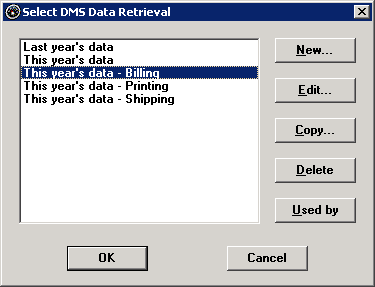
Choose a retrieval from the list, and then click OK.
For information on setting up a retrieval, see Working with retrievals.