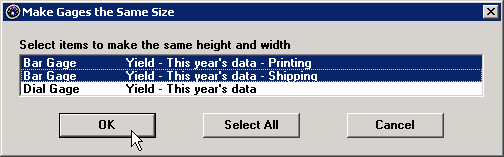Click a Dial gage, a Bar gage, or a File or URL item so that the sizing handles are displayed.
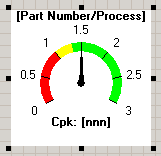
Click any of the sizing handles and drag it so that the gage becomes smaller or larger.
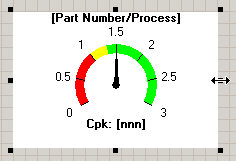
On the Design window for a KPI gage dashboard, there are two ways to change the size of Dial gages, Bar gages and File or URL items:
Freeform method
Click a Dial gage, a Bar gage, or a File or URL item so that the sizing handles are displayed.
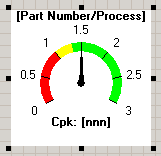
Click any of the sizing handles and drag it so that the gage becomes smaller or larger.
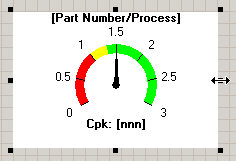
Make Same Size
This method lets you copy the height and/or width of one item to other items on this dashboard:
Right-click on the gage or the File or URL item with the desired height and/or width.
Point to Make Same Size on the right-click menu.
Click the dimension you want to copy to other gages - Height, Width, or Height and Width.
This displays a list of all the other Dial gages, Bar gages and File or URL items on this dashboard.
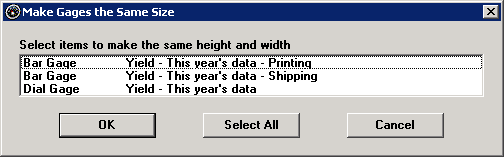
Select the items you want to resize, and then click OK.