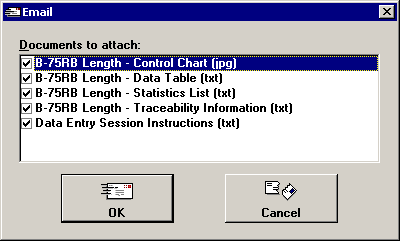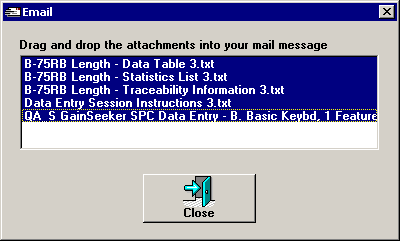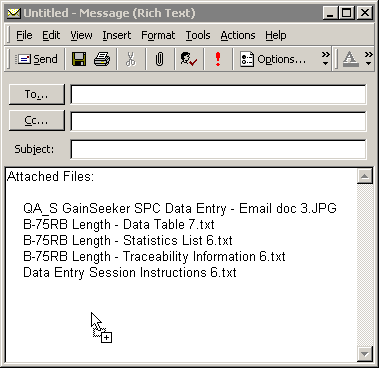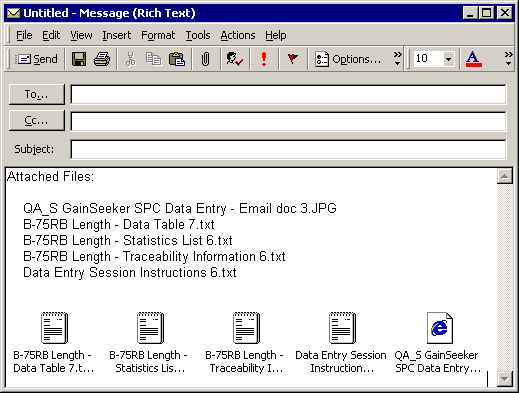Note:
This topic applies to legacy modules such as SPC Data Entry, SPC
Charts and Reports, DMS Charts and Reports, and Enterprise Dashboard.
For current modules such as GainSeeker Charts, PC Collect, GS
Console, and Dynamic Reports, see Email
send method, server, TCP port, and SSL settings.
Note:
This topic applies to legacy modules such as SPC Data Entry, SPC
Charts and Reports, DMS Charts and Reports, and Enterprise Dashboard.
For current modules such as GainSeeker Charts, PC Collect, GS
Console, and Dynamic Reports, see Email
send method, server, TCP port, and SSL settings.