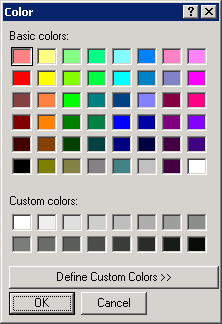
To change the background color, first select the type of list or table you want to modify from the Apply fonts and colors to list. Then click the Edit Background button. The following screen appears:
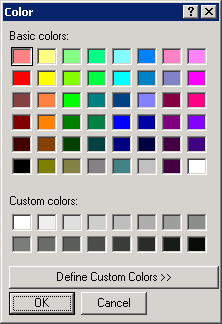
Click one of the Basic colors to choose a different background color, or use Define Custom Colors for further options. Then click OK.
|
|