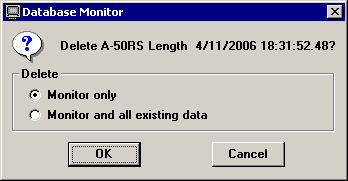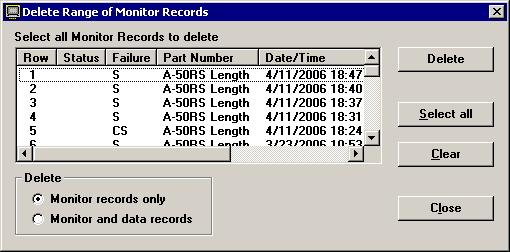Deleting data in the Monitor
|
 Note: This topic contains information about the legacy SPC Database Monitor module, which is being phased out from GainSeeker Suite. It is still available for use, but is being replaced by the Monitor Table chart window in the newer GainSeeker Charts module. Note: This topic contains information about the legacy SPC Database Monitor module, which is being phased out from GainSeeker Suite. It is still available for use, but is being replaced by the Monitor Table chart window in the newer GainSeeker Charts module.
|
If you have rights to do so, you can delete one data record or many data records from the system.
Deleting one record
To delete a single record from the Monitor, right-click on the row you want to delete, and then click Delete. Alternately, you may click the row to be deleted, click the Edit menu, and then click Delete. (In , only the right-click menu is available.)
This displays a screen such as the following:
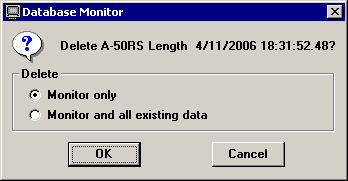
Deleting multiple records
To delete multiple records from the Monitor, right-click any row and then click Delete Range. Alternately, you may click the Edit menu and then click Delete Range. (In PDA mode, these options are not available.)
This displays a screen such as the following:
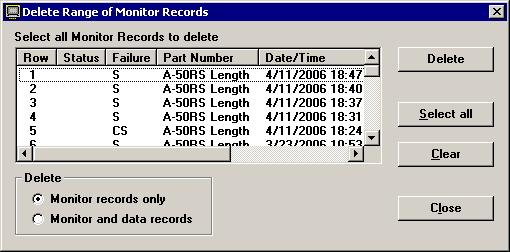
You can use the following methods to select one or more records:
-
To select one record, click on that record.
-
To select several records listed in sequence, start by clicking the first record you want to select.
Press and hold the SHIFT key, then click on the last record you want to select.
-
To select several records not listed in succession, press and hold the CTRL key.
Then click each record you want to select.
-
To select all the records in the list, click Select all.
-
To clear the selections and start over, click Clear.
Monitor records or Monitor and data records
In both cases, you are prompted to choose whether to delete only the Monitor records or both Monitor and data records.
-
If you choose to delete only Monitor records, these data records will still be available for analysis and reporting in other GainSeeker modules. The selected data records will only be removed from the Database Monitor module.
For valid data records that no longer need to be tracked in the SPC Database Monitor module, you should select this option.
-
If you choose to delete both Monitor and data records, the selected data records will be completely removed from all GainSeeker tables. These data records will no longer be available for analysis and reporting in other GainSeeker modules.
For data records that were entered in error and should be completely removed from GainSeeker, you should select this option.
Other options for purging old Monitor records
You can also set up your SPC Database Monitor icon to automatically purge old records from the monitor windows. For more information, see Setting up icons to perform automatic functions.
 Note: This topic contains information about the legacy SPC Database Monitor module, which is being phased out from GainSeeker Suite. It is still available for use, but is being replaced by the Monitor Table chart window in the newer GainSeeker Charts module.
Note: This topic contains information about the legacy SPC Database Monitor module, which is being phased out from GainSeeker Suite. It is still available for use, but is being replaced by the Monitor Table chart window in the newer GainSeeker Charts module.