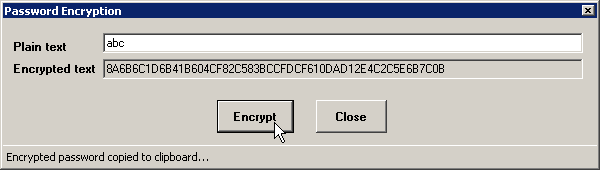
You can generate a strongly encrypted version of a GainSeeker password. email password, or GainSeeker database password using a 128-bit encryption method. This is useful when you want to specify a password in shortcuts that automate functions, Python scripts that specify email credentials, Cms.ini files that connect to a non-default data source, or SPC data entry templates that connect to an external database – without the possibility for users to discover what that password is.
|
Contents [Hide] |
The Password Encryption utility is not automatically installed when GainSeeker is installed on your computer.
To install this utility, you must copy Pwd_Enc.exe from the \UTILITY\Tools\ folder in the GainSeeker installation package into the \Program Files\Hertzler Systems\GainSeeker\ folder on the GainSeeker workstation where you want to run the utility.
At the GainSeeker workstation where you installed the utility, run \Program Files\Hertzler Systems\GainSeeker\Pwd_Enc.exe . This will display the Password Encryption window without prompting you to log in.
Type the password you want to encrypt into the Plain text box, and then click Encrypt. An encrypted version of the password will be displayed in the Encrypted text box and is automatically copied to the clipboard, so that you may paste the encrypted text into the desired destination.
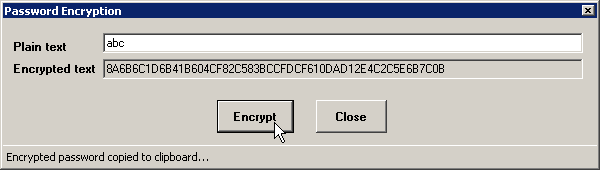
Note: A single password can have many encrypted forms. This avoids the possibility that a user may use this utility to "guess at" a password and try to match the encrypted text in a shortcut, template or .ini file. Using the example above, clicking the Encrypt button a second time generates an entirely different version of the password 'abc'.
There are several areas where you can specify a strongly encrypted password in GainSeeker:
providing the GainSeeker login password in a shortcut that will bypass the login screen
providing an email password in a Python script using the email.passwordisencrypted command
providing the GainSeeker database login password in a shortcut that specifies database connection information
providing the GainSeeker database login password in Cms.ini using the dbpwse= setting
providing a database login password to a GainSeeker data entry template using the Q_CONNECT command