Finding related data
For both SPC and DMS data, you can select one point on a control chart
or one row on a data table to search for all GainSeeker data records -
both SPC and DMS - that match the traceability value you select.
This is useful for quickly finding all data for a serial number, work
order, lot of component parts or raw materials, etc. - without needing
to create a filter.
Starting the search
When a control chart is open,
right-click the data point you want to investigate.
For an SPC chart, this can be any graphical chart except
Normal Probability Plot or Performance Chart from the One
window for each list on the left.
For a DMS chart, this can only be the Control Chart from
the One window for each
list on the left.
When a data
table is open, right-click the row of data you want to investigate.
For an SPC table, this can be a Data Table from either list,
a Monitor Table, or a Multiple Data Table.
For a DMS table, this can be a Data Table from either list.
On the right-click menu, click Find
related data.
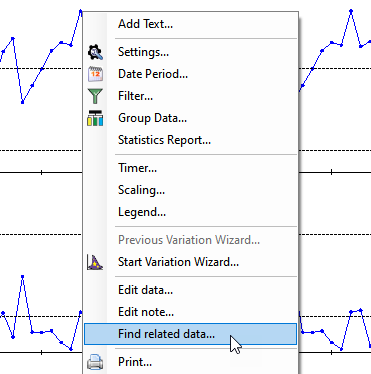
This displays the Find Related Data
window with all of the traceability values for this data point.
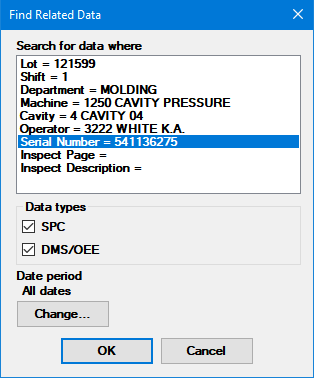
On the Find Related Data
window:
Select the traceability value you want to search for.
In the example above, GainSeeker will search for other data that
matches this data point's serial number.
Choose whether to search for SPC
data, DMS/OEE data, or
both.
Choosing only one data type may make the search faster.
Select the Date period
in which to search.
Selecting a shorter date range than All
dates will make the search faster.
When finished, click OK
to view the results.
Viewing the results
After making your selections and clicking OK,
GainSeeker will search for all data records of the data type(s) you chose
- SPC, DMS/OEE,
or both - within the Date period
you chose, containing the traceability value you chose.
The data records found will be displayed on a new SPC data table (one
window for all) and/or a new DMS/OEE data table.
GainSeeker applies your choices from the Find
Related Data window to the Filter
and Date period settings for
the new data table. The remaining Settings for the new data table
are applied as follows:
For a data table of the same type as the original chart
(e.g., an SPC data table generated from an SPC chart), GainSeeker
applies all of the remaining chart settings from the original
chart to the new data table.
For a data table that is a different type from the original
chart (e.g., a DMS/OEE data table generated from an SPC chart),
GainSeeker applies all of the remaining chart settings from the
default
configuration settings to the new data table.
These new data tables can be saved in a desktop.
 For an SPC data table, please note:
For an SPC data table, please note:
Storing this data table in a desktop and then opening that
desktop will only
show the SPC standards with data for that traceability value and
date period when the desktop was saved.
Any standards that did not have data for that traceability
value and date period when the desktop was saved, but do have
data when you later open the desktop, will not
be included when you open that desktop - which could be confusing.
In this case, best practice is to use a Dynamic
Desktop which will always analyze data across all SPC standards
to find data for the specified traceability value and date period.
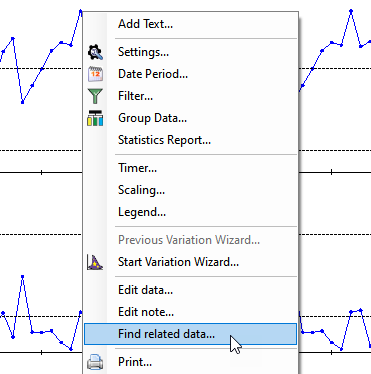
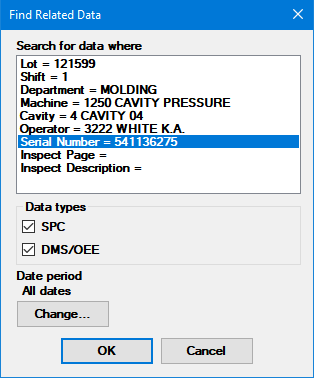
 For an SPC data table, please note:
For an SPC data table, please note: