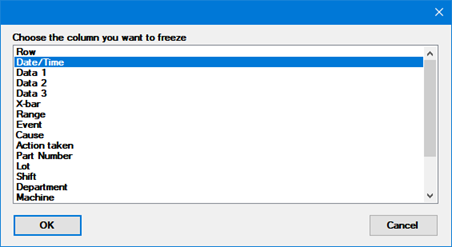
When a table is displayed, you can freeze one or more of the leftmost columns. Frozen columns will always be displayed, even if you horizontally scroll the table contents. (This does not apply to tables in dashboards or inspections.)
Right-click on the table - or click the Options menu - and select Freeze Columns.
Then select the rightmost column you want to freeze and click OK. That column and all columns to its left will be frozen when you horizontally scroll the table contents.
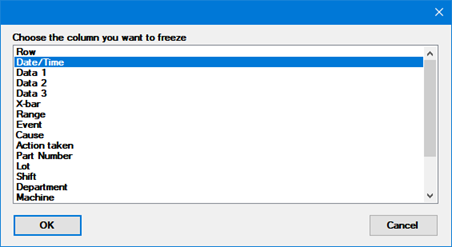
To save frozen columns for a table, save that table in a Desktop.