
These functions are accomplished using the Open Dashboard dialog box in the GainSeeker Charts module. See Accessing the Open Dashboard dialog box.

You can export a copy of a dashboard window listed in the Open Dashboard dialog box to a file you specify:
Click a dashboard name on the list on the Open Dashboard dialog box to select it.
Click the Export button. When prompted to export the dashboard, click Yes.
Browse to the folder where you want to save the exported file, then enter a filename.
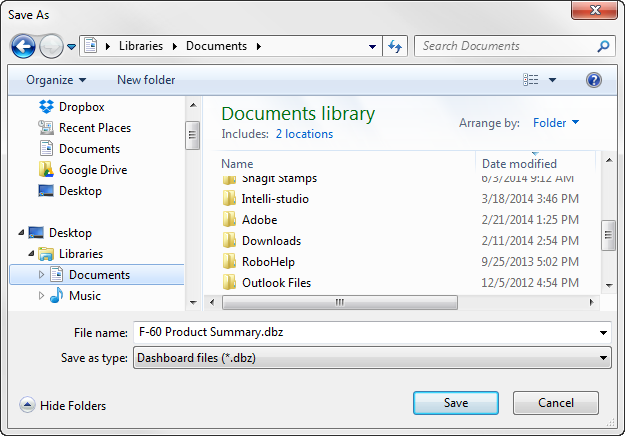
Click Save to save the dashboard to the designated file.
Each Python script used by the dashboard - including the folder structure for the script - will be included in the export file.
If any items in the dashboard (retrievals, filters, etc.) could not be exported, a list of these items will be displayed. You can manually export individual items by editing the dashboard and then editing the controls that reference those items.
Click OK.
You can import a copy of a dashboard to the GainSeeker Charts module from a file you specify:
Click the Import button on the Open Dashboard dialog box.
An Open file dialog box opens.
Choose a file to import. Then, click Open.
To import a dashboard that was exported from GainSeeker version 8.5 or later, choose a .dbz file.
To import a dashboard that was exported from an earlier version of GainSeeker, choose a .dbx file.
GainSeeker will display a window that confirms the success of the import.
If you imported a dashboard that was exported from GainSeeker version 8.5 or later:
When importing each Python script, the folder structure that was exported for that script will be replicated in the new system.
If items in the imported dashboard have overwritten existing items in the GainSeeker database, this window will explain which items were overwritten and where backup copies of those items were stored. You can import these items back into GainSeeker by editing the dashboard and then editing the controls that reference those items.
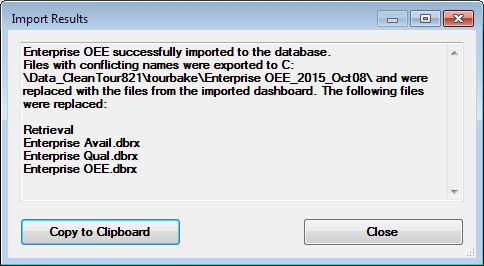
If you imported a dashboard that was exported from an earlier version of GainSeeker, you should manually import items in the dashboard (retrievals, filters, etc.) by editing the dashboard and then editing the controls that reference those items.