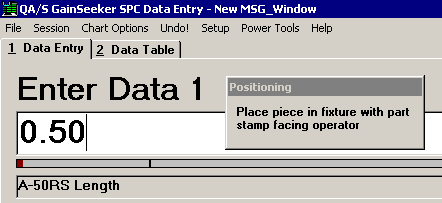
|
Syntax |
Example |
Description/Remarks |
|||||||||||||
|
MSG_WINDOW x_location, y_location, width, height, "text", "title" |
This command allows you to display a message window that can remain on the Data Entry screen while the operator performs data entry tasks. X_location and y_location are the pixel settings where the top left corner of the message window will be displayed. Valid settings depend on your monitor display. For example, if your computer is configured for a display area of 1024x768 pixels, then the range of valid settings for x_location is 0-1024 and for y_location is 0-768. To center the message window horizontally, set x_location to To center the message window vertically, set y_location to To set the position and size of the message window so that it covers the available chart area, set x_location or y_location to • If only one chart window (or template grid) is displayed - or if nothing is displayed in the chart area - the message window will cover the entire chart area. • If multiple chart or grid windows are displayed, the message window will cover only the first of these windows. Width and height set the dimensions, in pixels, of the message window. For a message window that spans the entire width of the screen, set width to A height less than 0 will be handled as if height is set to 0. If either the x_location or y_location parameter is set to Text specifies the contents of the message window. The way you have set MSG_WIN_OPT 4 will determine the type of information you may specify for the text parameter:
Note: When text is a string of HTML code, GainSeeker will ignore any <HTML> or <BODY> tags that exist in that string. Title is displayed in the title bar of the message window. The user can click and drag this title bar to move the message window to a different position on their screen. If the Title is an empty string, then the title bar of the message window is not displayed, and the message text uses the extra space otherwise used by the title bar. See examples below. If the Title is an empty string and a height or width is less than 30, the message window will be displayed at a height or width of 30. If a Title is used but the height or width is set too low to display the full Title, the message window will be enlarged to display the full Title. The message window will automatically be minimized when the data entry session is minimized, when the user clicks the Notes button to enter a note, and when the real-time failure note or message is displayed. To remove the message window from the data entry screen, use the CLOSE_MSG_WINDOW command. You can only display one message window at a time on the Data Entry screen. If you display one message window and then display a second message window without closing the first message, the second message will simply replace the first message on the screen. To set the font size, font color and background color for the message text, use the MSG_WIN_OPT command. |
MSG_WINDOW 225, 75, 200, 75, "Place piece in fixture with part stamp facing operator", "Positioning"
Creates and positions this message window:
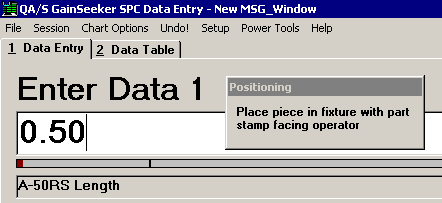
MSG_WINDOW 225, 75, 200, 75, "Place piece in fixture with part stamp facing operator", ""
Creates and positions this message window:
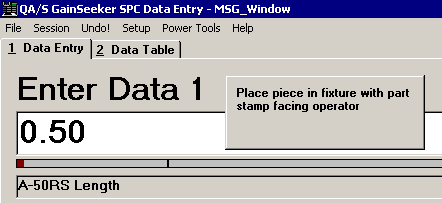
MSG_WIN_OPT 4, 1 :
MSG_WINDOW 1, 170, -1, 565, "F:\ Quality\Instructions.html", ""
Creates and positions a message window that displays the web page "F:\ Quality\Instructions.html".