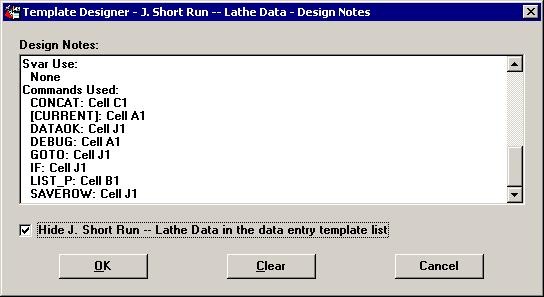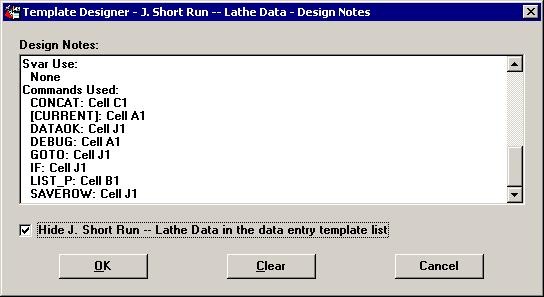
Use the Notes button to document how you are setting up the template and how it is meant to function. This information is extremely helpful when you later need to modify the template but have forgotten the smaller details on how it was written.
You can access the Notes button from every step in the Template Wizard. The template design notes can hold up to 5000 characters. To start a new paragraph, press Ctrl+Enter. To finish the note, press Enter or click OK. Information entered here in the template design notes cannot be accessed during data entry.
The template design notes are pre-filled with several suggested items that you should normally document:
Created on: <Today’s date/time>
Version number:
NVAR use:
SVAR use:
External input source and format:
To be used only with planned sessions?
To be used only with specific My label or standards?
Template design notes:
You may delete these items if you do not want to use them.
Each time you e-mail a template or export a template from the SPC Designer module or the Transfer Utility module, GainSeeker will now automatically add or update a portion of the note that explains how each traceability field is labeled. This portion of the note will always begin with the text "Trace Labels Exported:" and end with "Export Date (date)".
Document any other information that might be relevant for later modification of the template, such as the general flow of the template and decision points within the template.
There may be cases where you want to keep a template in the GainSeeker system but hide it from the list of templates in the Data Entry module. This might be the case if you are fine-tuning a new template or phasing out an older version of an existing template.
To hide a template from the Data Entry module, click the Notes button on any step of the Template Wizard or the File Import Wizard. Then select the Hide in the data entry template list check box.