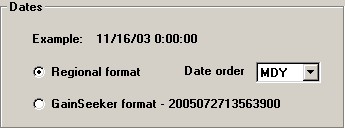
Under the heading Example, the File Import Wizard displays the date and time from a row of your sample text file, based on the mapping options you set on step 5 of the wizard. If this example is not displayed correctly, you may need to return to step 5 to modify the mapping of the Date/Time field.
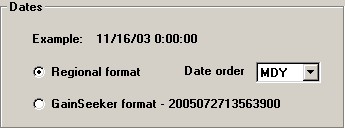
If the example date/time is formatted with non-numeric characters (such as spaces, slashes or colons), select Regional format.
To set the date order for the template, select an option from the Date order list that matches the order of the Example day, month, and year.
Valid formats for months include numerals (2), the full name of the month (February, febbraio, etc.), or the Windows abbreviation for the name of the month (Feb). Uppercase or lowercase letters can be used in the name of the month.
The year can be expressed with two digits (00) or with four digits (2000).
There must be a non-numeric character, such as a space, between the date and the time.
If the example date/time is formatted as YYYYMMDDHHmmsshh (Year, Month, Day, Hour, minute, second, hundredth of second) without separators, select GainSeeker format.