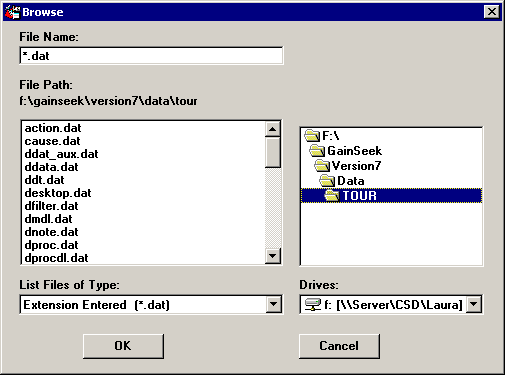
Database file or folder
For a Pervasive or Microsoft Access data source, you will be prompted to specify the database file or the folder containing database files. The prompt is displayed immediately after you add the Pervasive or Microsoft Access data source to the Selected data sources (connections) list.
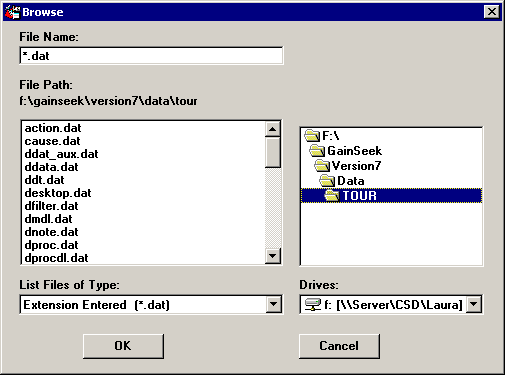
The file or folder you select is added to the Additional box for this data source. If you later want to browse to a different database or folder for this data source, double-click the Additional box. Alternately, you may click in the Additional box and then press the F2 key.
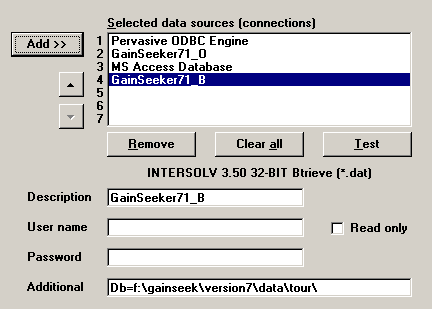
Database server and database name
For some data sources, such as SQL Server or Oracle, a default database server and the database may already be designated in the data source. However, you can override the default settings by specifying different values in the Additional box.
For help on the syntax needed to specify the name of the database server or database, point your mouse at the Additional box. In most cases, this will display a ToolTip message indicating the necessary syntax.
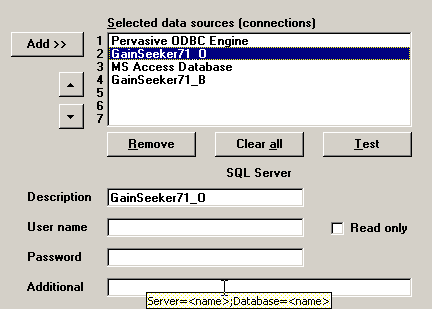
If no information is provided for the ToolTip message, you may need to contact the vendor of your data source for help in determining whether additional components are needed for a connection string.
More:
Specifying connection information and testing the connection