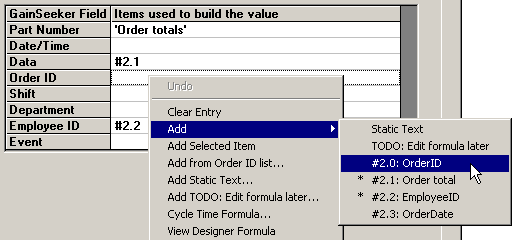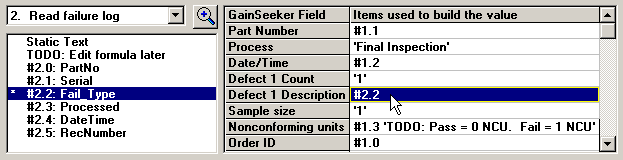Determine which data source connection contains the column you want to map. Then select this connection from the drop-down list.
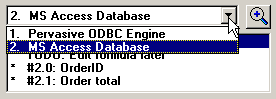
To view the first few rows of the query result set for this connection, click Execute Query.
Drag an item from the list of columns and drop it into the appropriate cell of the grid.
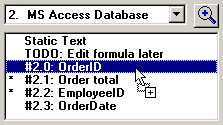
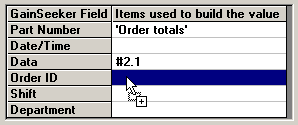
Alternately, you can click an item in the list of columns, right-click in the appropriate cell of the grid, and click Add Selected Item.
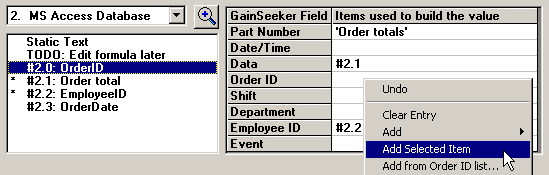
A third option is to right-click in the appropriate cell of the grid, point to Add, and select the desired item from the list.